Connector
Architecture
This section outlines the architecture of the Connector connection, which relies on Cloudflare. It details how Fluid Attacks utilizes a pivot agent to access your private network and highlights the minimum requirements and limitations of this approach.
High-level architecture
To access your private resources securely, Fluid Attacks employs a "pivot agent." This agent, installed within your private network on a container or server, acts as an intermediary (running as a service which listens and execute only network queries) and then allowing Fluid Attacks to interact with only the specific (local or internal) private network resources you grant access to.
Below is a diagram that shows how the connection works at a high level.
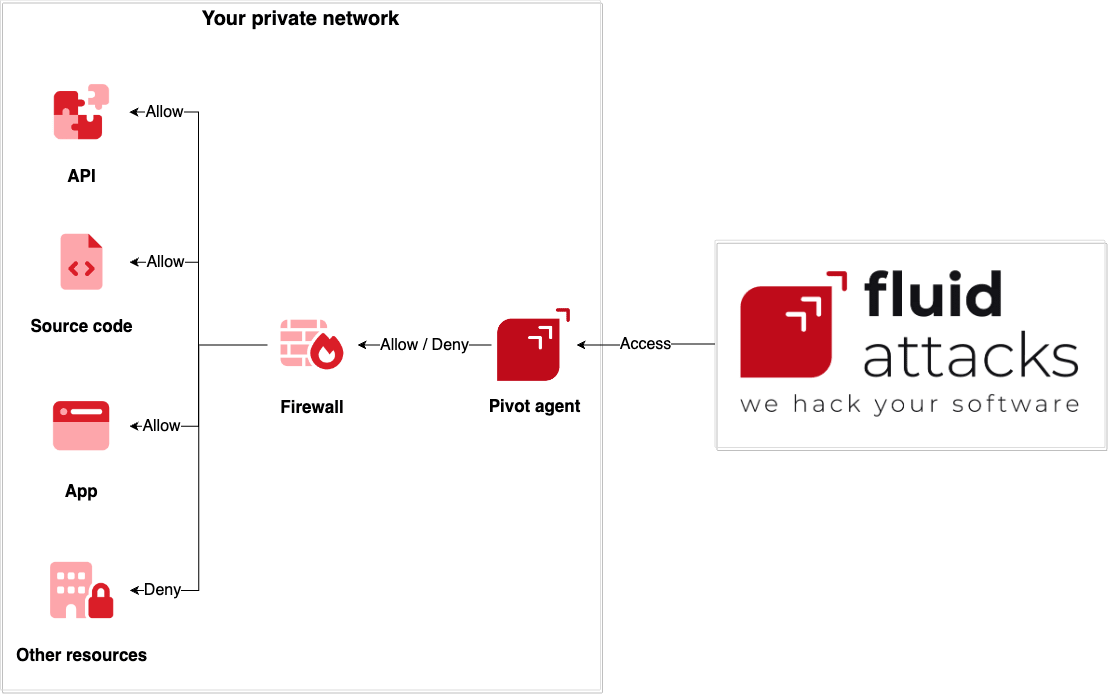
Pivot agent minimum requirements
- 1 CPU
- 2 GiB of memory
- At least 5GB of free disk space
- A user with administrative privileges (only to access the server and agent installation from your side)
- Docker, Linux, Windows, or macOS
- Stable access to the Internet
- Firewall rules configuration (as is explained below)
Limiting access for the pivot agent
Fluid Attacks uses the pivot agent for accessing your private network. To enhance security, configure your firewall to grant the pivot agent only the minimum necessary permissions. This ensures that Fluid Attacks can only access the specific resources required for the assessment, limiting potential exposure.
Service limitations
- Routing within Fluid Attacks' internal network:
- 192.168.0.1
- DNS resolution within Fluid Attacks' internal network:
- 192.168.0.2
- Reserved for internal testing:
- 192.168.0.60 - 192.168.0.62
- 192.168.1.60 - 192.168.1.62
- 192.168.10.60 - 192.168.10.62
- 192.168.100.60 - 192.168.100.64
- 192.168.127.60 - 192.168.127.62
Maximum hosts
Installation
Set up Connector connection
Complete the connection form to provide the necessary details for setting up the Connector connection. You receive a secret token within 8 business hours to use in the following steps.
Provide a container or a server within your private network that satisfies the minimum requirements. This serves as the pivot agent.
Firewall rules:
- Firewall permissions for pulling the
cloudflaredDocker container or downloading the cloudflared agent into your server - Firewall permissions for reaching Fluid Attacks' Cloudflare network
 Do not proceed to the next steps until these firewall rules are correctly configured from your side. Outbound rules to IPs or domain destinations specified here, over port 7844 (via TCP and UDP protocols) are required. This is essential for ensure a working and stable connection, and DNS resolution.
Do not proceed to the next steps until these firewall rules are correctly configured from your side. Outbound rules to IPs or domain destinations specified here, over port 7844 (via TCP and UDP protocols) are required. This is essential for ensure a working and stable connection, and DNS resolution. - Firewall permissions for reaching the internal resources Fluid Attacks will be accessing.
 If you intend to share access to several servers within the same private network, make sure your firewall rules allow the pivot agent to reach them.
If you intend to share access to several servers within the same private network, make sure your firewall rules allow the pivot agent to reach them.
- Firewall permissions for pulling the
Install
cloudflaredon the pivot agent.LinuxWindowsDockerLinuxBinaryDownload binary for your architecture and execute it directly:cloudflared-linux-<YOUR ARCH> service install <SECRET TOKEN>Debian-based systems (.deb)
Download and install cloudflared on your server, executing:sudo dpkg -i cloudflared-linux-<YOUR ARCH>.debcloudflared service install <SECRET TOKEN>Red Hat-based systems (.rpm)
Download and install cloudflared on your server, executing:sudo rpm -i cloudflared-linux-<YOUR ARCH>.rpmcloudflared service install <SECRET TOKEN>WindowsOption 1
You can download and install cloudflared on your server, via winget, running this command:winget install --id Cloudflare.cloudflaredAfter that, execute the appropriate command using the secret token provided by Fluid Attacks:cloudflared.exe service install <SECRET TOKEN>Option 2Alternatively, download the latest release of cloudflared, rename downloaded file as cloudflare.exe and store it into C:/Cloudflared/ location (if it doesn't exist, create it). Then, go into the C:/Cloudflared/ path and execute this:.\cloudflared.exe service install <SECRET TOKEN>DockerDeploy a service using the
cloudflaredDocker container on your container runtime system (e.g., AWS ECS, AWS EKS, Azure AKS, GCP GKE, etc.) and then run the appropriate command below using the secret token provided by Fluid Attacks.docker run -d --name cloudflared cloudflare/cloudflared:latest tunnel --no-autoupdate run --token <SECRET TOKEN>

Test your connection
After establishing the connection, you should verify its functionality accordingly:
- Docker: Review the logs of your container. The specific method for accessing logs will depend on your container runtime environment (e.g., AWS ECS, AWS EKS, Azure AKS, GCP GKE, etc.).
- Windows: Follow the official steps to test connectivity with Powershell.
- Linux and macOS: Follow the official steps to test connectivity with dig.
Example
Imagine you need to provide Fluid Attacks access to three servers within your private network:
- Your Git repository server
- Your application environment server
- Your internal DNS server for proper name resolution
The use cases you want to allow are the following:
- Fluid Attacks can clone your Git repository using SSH.
- Fluid Attacks can test your application via HTTPS.
- Fluid Attacks can resolve your internal domains via DNS.
Follow these steps:
- Fill out the connection form so Fluid Attacks can set up a connection for you.
- Install
cloudflaredin any of the servers you want to share. For this example, it is assumed you install it on the Git repository server. - Receive a secret token from Fluid Attacks for setting up the connection.
Now you should focus on creating firewall rules that allow the use cases presented previously.
- For secure connection:
- Allow TCP/UDP via port 7844 to region1.v2.argotunnel.com (required)
- Allow TCP/UDP via port 7844 to region2.v2.argotunnel.com (required)
- Allow TCP via port 443 to api.cloudflare.com (optional, to query if software updates are available)
- Allow TCP via port 443 to update.argotunnel.com (optional, to query if software updates are available)
- For internal communication:
- Allow TCP connections via port 443 (HTTPS) to application environment server
- Allow TCP/UDP connections via port 53 (DNS) to DNS server
For the application environment server, set the following ingress firewall rule:
- Allow TCP connections via port 443 (HTTPS) from Git repository server
For the DNS server, set the following ingress firewall rule:
- Allow TCP/UDP connections via port 53 (DNS) from Git repository server
With cloudflared installed and the required firewall rules in place, you can proceed to enable the connection. As a System Administrator, run the registration command for the connection using the secret token provided by Fluid Attacks.
Once the connection is on, you can proceed and test it as described above.
 Note: All use cases for this example scenario should be covered if you have (a) a working pivot agent and (b) minimum privilege firewall rules within your private network.
Note: All use cases for this example scenario should be covered if you have (a) a working pivot agent and (b) minimum privilege firewall rules within your private network.Authentication
The authentication mechanisms available for this connection are as follows:
| OAuth | SSH | HTTPS |
| ❌ | ✅ | ✅ |
Frequently asked questions
What is Connector used for?
What are the minimum system requirements for the pivot agent server?
- 1 CPU
- 2 GiB of memory
- At least 5GB of free disk space
- A user with administrative privileges
- Docker, Linux, Windows, or macOS
- Stable internet connection
Why are 5 GB of free disk space required for the pivot server?
Why are "administrative privileges" needed?
How do you access my resources?
Will you be able to access any resource on my private network?
Can I allow or restrict access to my internal network resources at any time?
How is the installation token generated and what are its characteristics?
Does the token expire, and can it be reused?
How is the installation token provided to me?
Is the token sent through the tunnel, and is there a risk of interception?
How do I know if my firewall rules are correctly configured?
Before proceeding with the installation, ensure the following:
- Your firewall allows pulling the
cloudflaredDocker container or downloading the cloudflared agent. - Your firewall allows connections to Fluid Attacks' Cloudflare network (for more information, refer to the official documentation on testing connectivity).
- Your firewall permits access to the internal resources Fluid Attacks will be assessing.
Is it necessary or mandatory to configure all specified outbound firewall rules?
When should I configure firewall rules using domains or IPs?

What happens if firewall rules are not configured correctly?
What if my network uses a proxy behind the firewall?
What should we do with the connection once the service provided by you ends?
How do I check if the cloudflared service is correctly installed?
systemctl status cloudflared
sc query cloudflaredGet-Service cloudflared
docker ps | grep cloudflared
docker ps | findstr cloudflaredHow can I obtain logs from the cloudflared service?
journalctl -u cloudflared -f
Get-WinEvent -LogName Application -ProviderName cloudflared -MaxEvents 30 -Wait
docker logs -f cloudflaredHow do I start the cloudflared service if needed?
systemctl start cloudflared
sc start cloudflaredStart-Service cloudflared
docker start cloudflared
How do I stop the cloudflared service if needed?
systemctl stop cloudflared
systemctl stop cloudflared
sc stop cloudflaredStop-Service cloudflared
docker stop cloudflared
How do I restart the cloudflared service if needed?
systemctl restart cloudflared
Restart-Service cloudflared
docker restart cloudflared
How do I uninstall the cloudflared service?
cloudflared service uninstall
cloudflared service uninstall
cloudflared service uninstall
cloudflared service uninstall
.\cloudflared service uninstall
.\cloudflared service uninstall
sc delete cloudflared
Remove-Service cloudflared
sc delete cloudflaredRemove-Service cloudflared
docker stop cloudflared
docker rm cloudflared
docker stop cloudflareddocker rm cloudflared
Finally, delete the cloudflare/cloudflared image (optional, but recommended, if you need or want to free space):
docker rmi cloudflare/cloudflared:latest
docker rmi cloudflare/cloudflared:latest
Troubleshooting
Check server requirements
Verify internal network connectivity
- Ensure the resource is active, available, and hasn't changed its network location.
- From the pivot server, try to access the resource using network commands (like
telnet,netcat,nslookup,dig,curl,ping, etc.) to diagnose connectivity and DNS resolution. - If possible, check your firewall logs to verify if traffic to the resource is being allowed.
- Confirm with us that the resource has been added to the tunnel configuration on our end. If not, request for us to add it.
Confirm external network connectivity
- Make sure your firewall (and proxy) rules allow outbound traffic to Cloudflare's domains and IPs on port
7844(both TCP and UDP). - Perform the connectivity tests to the Cloudflare tunnel mentioned in the connectivity test documentation to confirm outbound TCP traffic.
- If possible, check your firewall logs to validate outbound connectivity to Cloudflare's IPs and domains.
Check agent execution status
- Ensure the agent is active and running, executing the appropriate command.
- Try to obtain and check execution logs from the cloudflared service.
Rule out cloudflared agent version issues
- Uninstall the cloudflared agent and delete the obsolete binary, executable, or container from your server's storage.
- Download and reinstall the latest version (if needed, request the installation secret token).
- Verify the agent's execution status.
Run and test a tunnel connection manually
- Stop the cloudflared service.
- Run a temporary connection with the following command (if needed, request the installation secret token):
cloudflared tunnel --no-autoupdate run --token <SECRET TOKEN>
- Review the execution terminal logs for any error messages.
- You can stop the temporary execution by aborting the command or closing the terminal in any moment, and then, restart the cloudflared service if necessary.
Rule out secret token issues
- If needed, request Fluid Attacks to generate and provide you with a new token.
- Stop the cloudflared service.
- Rerun the cloudflared installation command with the new token.
- Validate the service status after execution.
Check intermediate network devices
- Ensure again that required outbound firewall rules towards the Cloudflare tunnel (over port 7844, UDP protocol) are configured and enabled on your network devices.
- Try configuring both the domains and the IPs in your outbound firewall rules at the same time.
- If that doesn't resolve the issue, try configuring only the IP-based rules (even if your devices can handle domain-based rules).
- Confirm that your network devices support quic protocol.
- Finally, consider updating their firmware or configuring them to allow this protocol, if possible.
Support
If you require assistance with the Connector setup, send Fluid Attacks an email at help@fluidattacks.com.