See the target of evaluation's status and SBOM

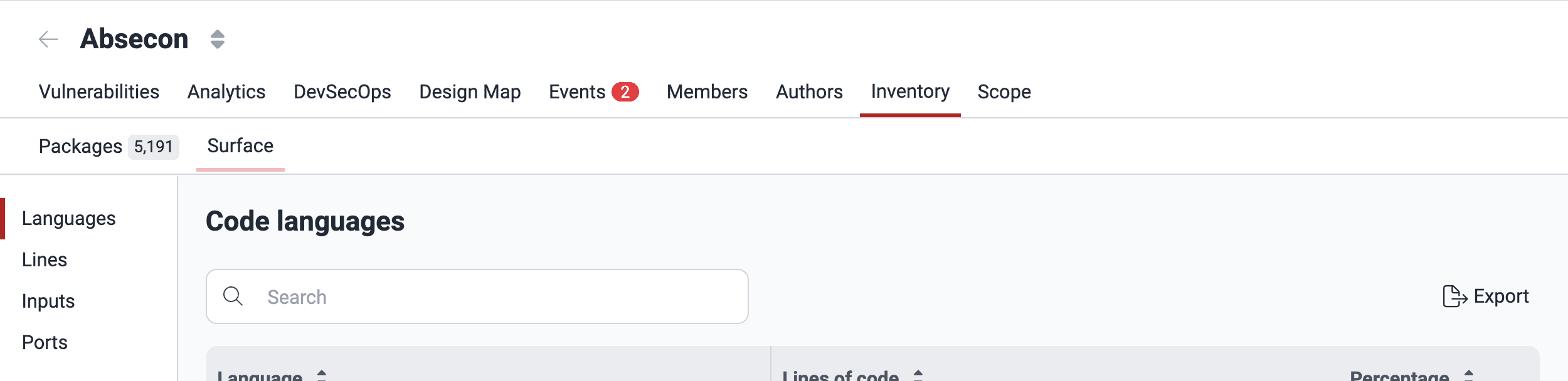
- Packages: The third-party components on which your software depends
- Languages: The different programming languages utilized within your codebase
- Lines: The code files present in the added Git repositories
- Inputs: The environments designated for testing, such as URLs/IPs
- Ports: The ports associated with the IP addresses to test
Packages
A package ToE represents a third-party component on which the application depends. The Packages section of Inventory allows you to pinpoint your usage of these components within your software and identify those with reachable security weaknesses. Detailed information about this section is available in Analyze your supply chain security.

Languages
This section of Surface shows the programming languages used in your repositories added in Scope. To know which languages are supported by Fluid Attacks' vulnerability scanning, read the page Supported languages. Bear in mind that Advanced plan users benefit from greater programming language support, as the team of pentesters covers languages that the scanner does not support.
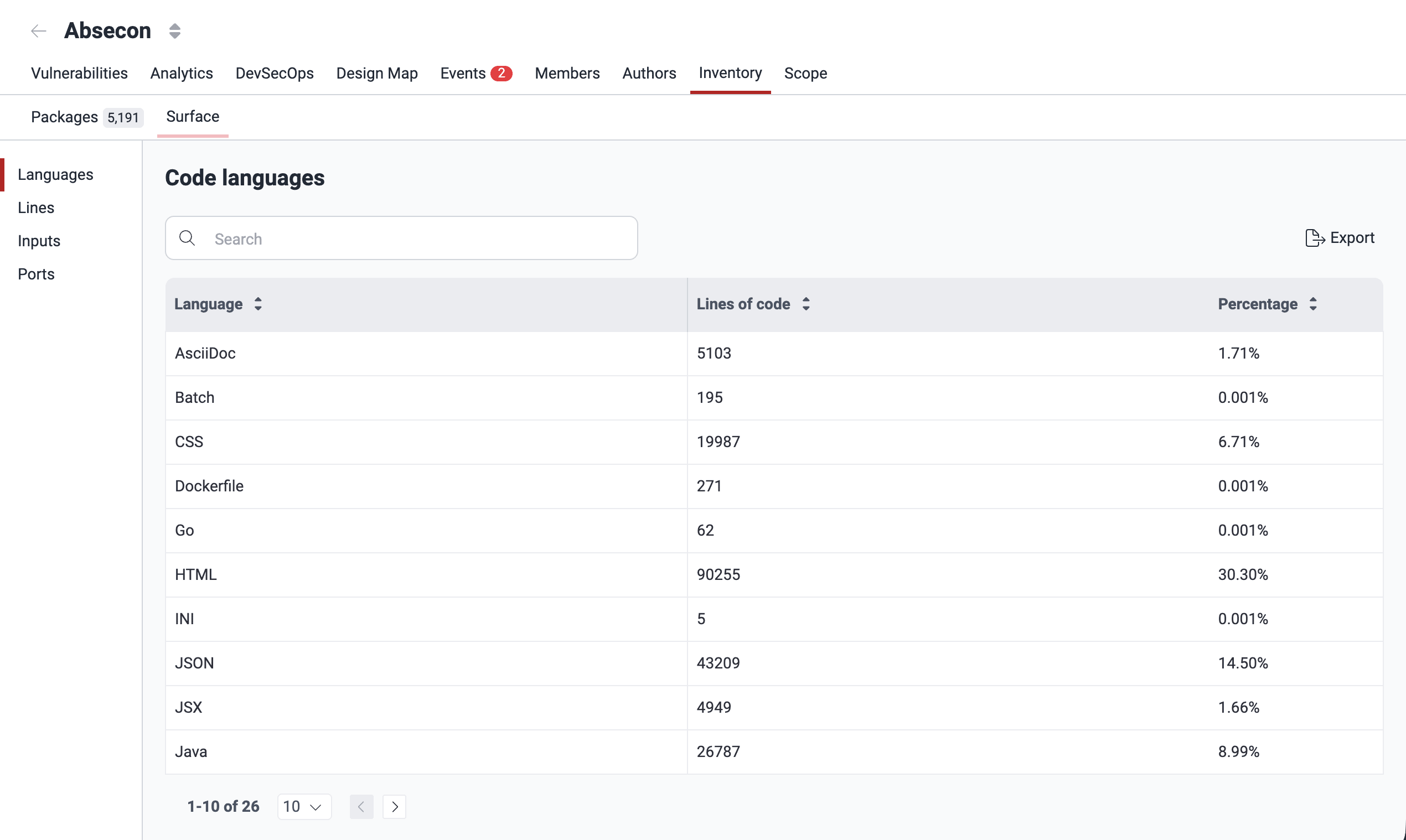
The Languages section shows a table providing the following information:
- Language: The specific programming language detected in your source code
- Lines of code: Total lines of code written in the language in question
- Percentage: The percentage of usage of the language throughout the project
Lines
A line ToE represents a file in the source code that is analyzed from active roots registered in Git Repositories. These ToEs are automatically created and updated based on cloning results. A new line ToE is generated whenever a new file is added, and it is updated when the file length changes or the file is removed. Further, line ToEs persist even if their associated root is deactivated.
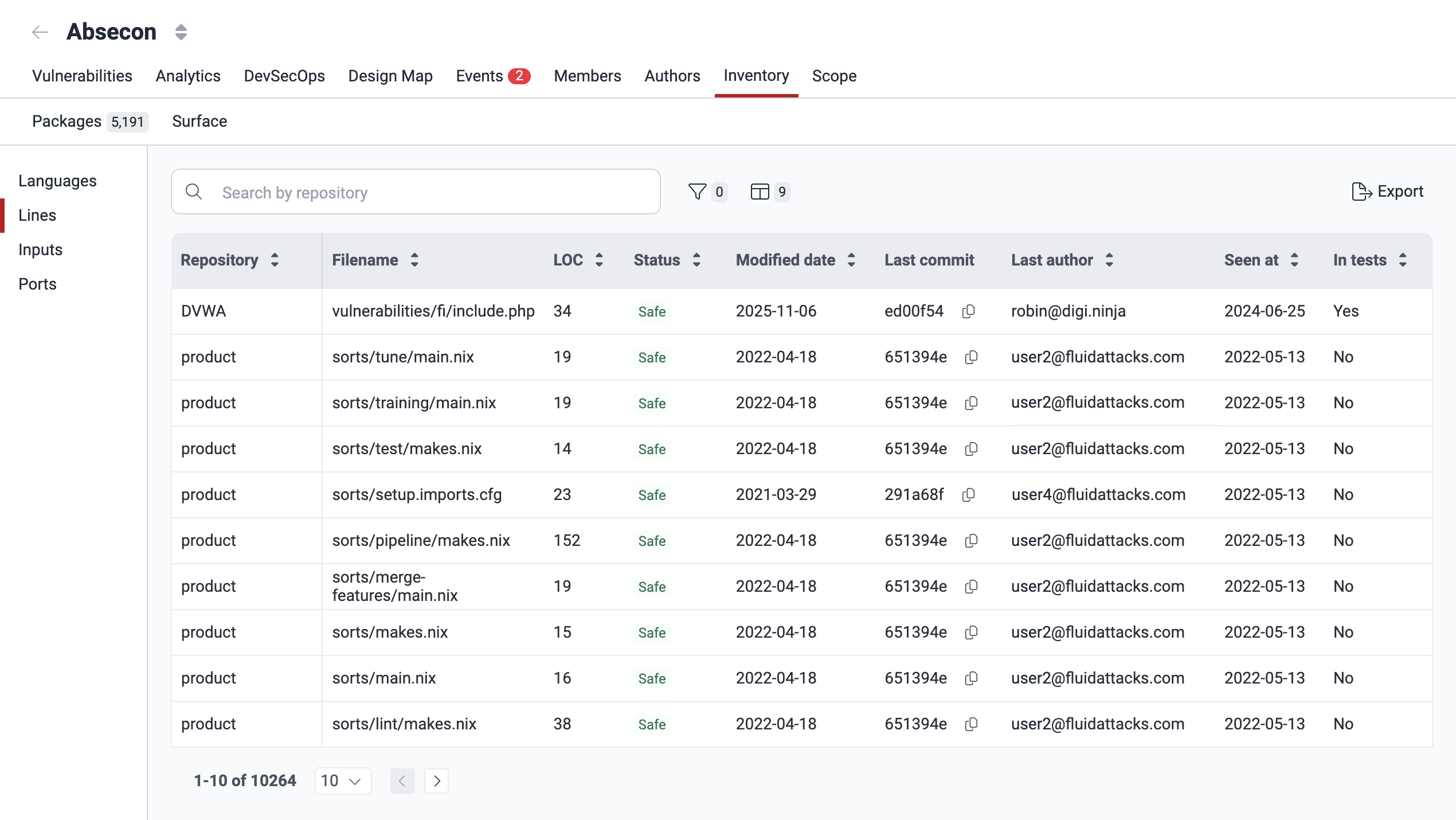
Lines shows a table providing the following information (to show or hide table columns, use the Columns filter (![]() )):
)):
- Repository: Name of the code repository that was added in Git Repositories
- Filename: Path of the file within the code repository
- LOC: Total number of LOC (lines of code) in the file
- Status: Indicates whether the file is vulnerable or safe
- Modified date: The last time the file was modified
- Last commit: The most recent commit identified modifying the file
- Last author: The last author who modified the file
- Seen at: The date the file was added to the ToE
- In tests: Confirms if the file exists in an active repository (i.e., included in tests)
- Sorts Priority Factor: A column shown to Fluid Attacks staff only, it shows the probability of a file containing vulnerabilities on the basis of a machine learning model
Several filters are available in the Lines section to help you find information quickly. Access these filters by clicking on the filters button (![]() ).
).
 View filters in Lines
View filters in Lines Apply filter in Lines
Apply filter in Lines
Inputs
An input ToE represents any accessible resource from an analyzed environment. It has a component (URI) and one entry point (access identifier or hint) to describe a target of evaluation. Input ToEs must be added or modified manually by Fluid Attacks' security analysts but are removed automatically if they are associated with inactive roots and no vulnerabilities are linked to the ToE.
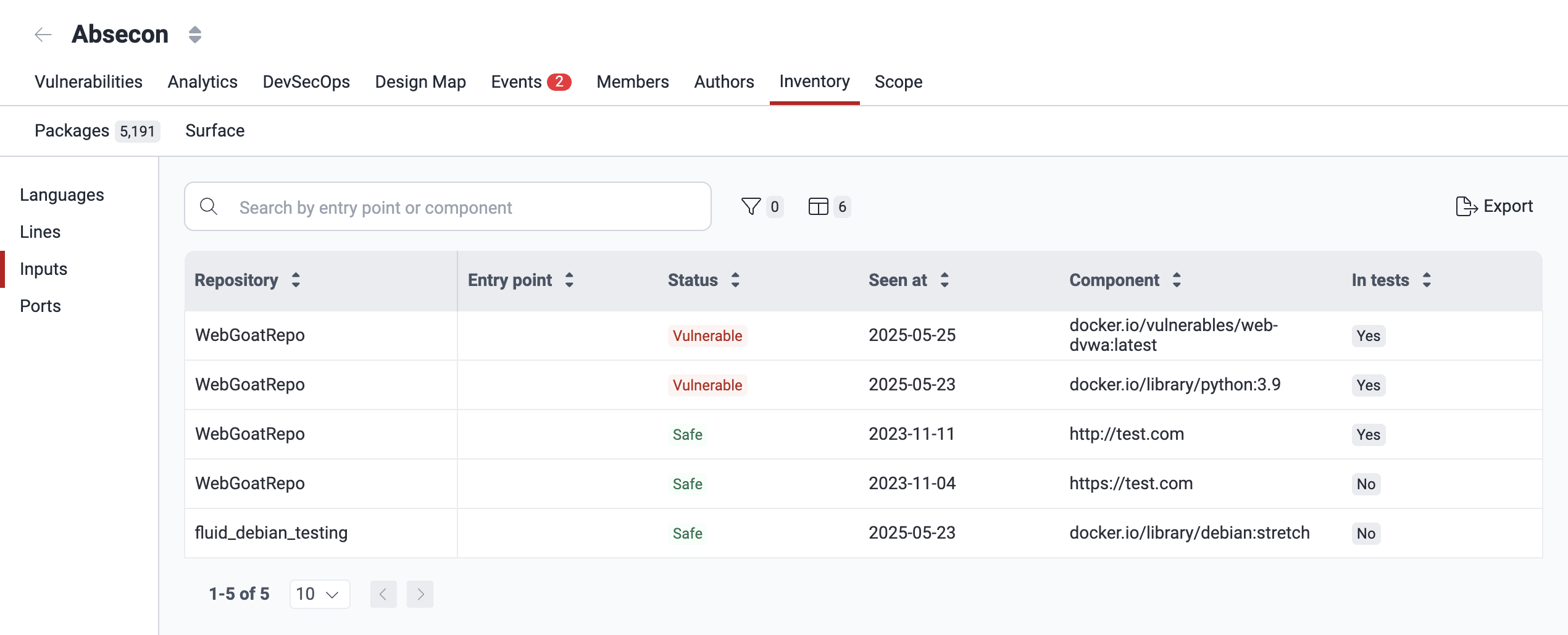
The Inputs section shows a table providing the following information (to show or hide table columns, use the Columns filter (![]() )):
)):
- Repository: Name of the code repository to which the environment is associated, as specified in the Scope section
- Entry point: Specific input field within the component
- Status: Indicates whether the component is vulnerable or safe
- Seen at: The date the component was added
- Component: The URLs/IPs associated with the environment
- In tests: Confirms if the file or document exists in the repository
Various filter options are available in the Inputs section. Click on the filters button (![]() ) to access these options. (Read the instructions to clear filters above on this page.)
) to access these options. (Read the instructions to clear filters above on this page.)
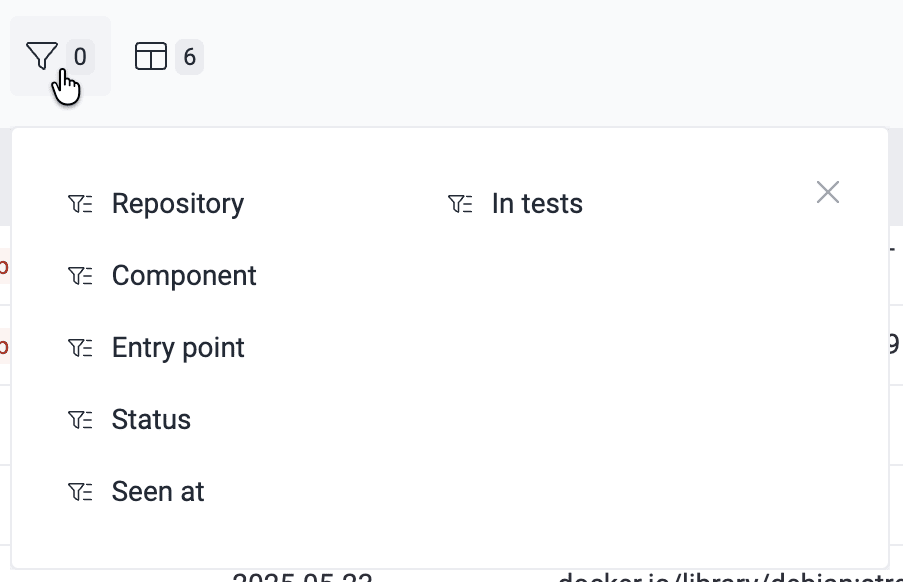
Ports
A port ToE represents a valid port (0-65595) where the application is ready to be tested. It has an IP root and the port. IP roots and port TOEs manually are added or modified manually and are currently not removed.
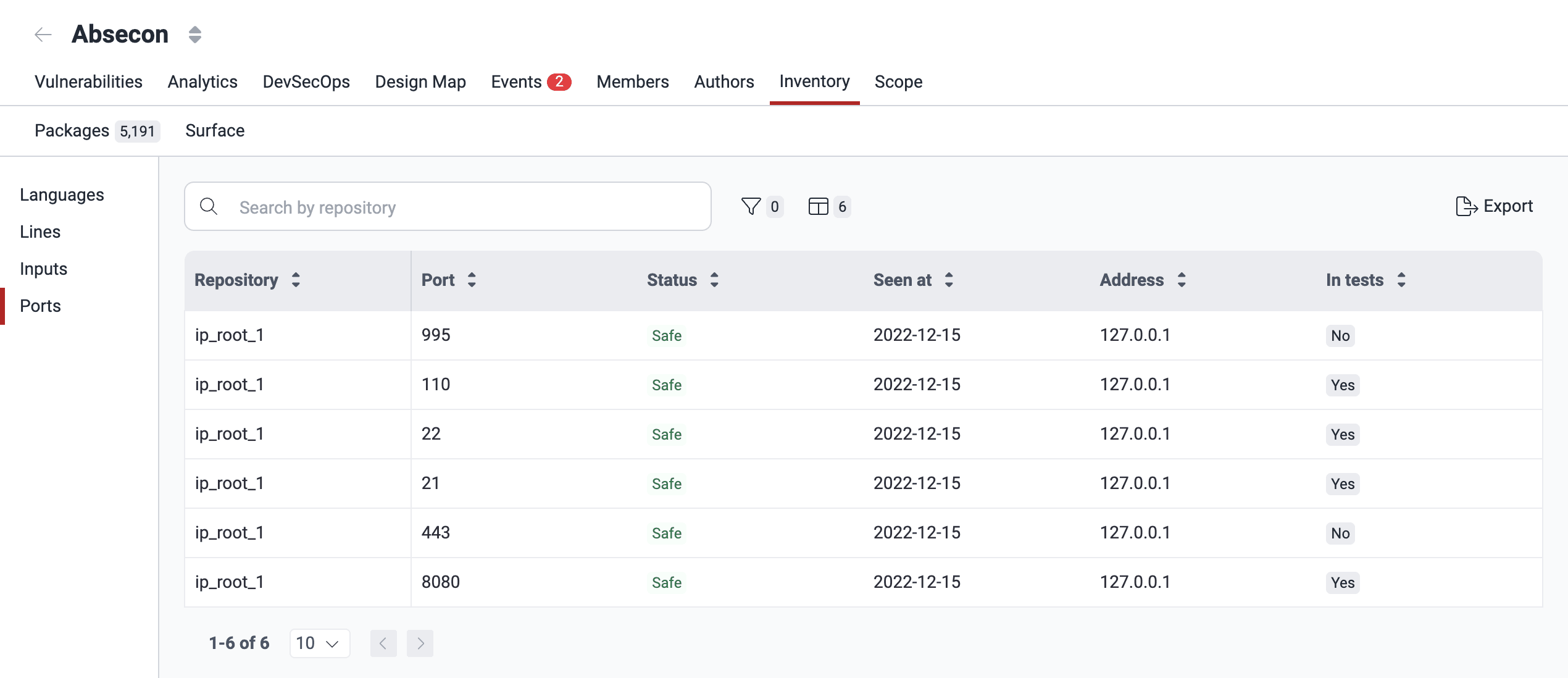
The Ports section shows a table providing the following information (to show or hide table columns, use the Columns filter (![]() )):
)):
- Repository: The nickname your organization has given the IP root added in the Scope section
- Address: The IP address
- Port: The port that is under evaluation
- Status: Indicates whether the port is safe or vulnerable
- Seen at: The date the port was added
- Be present: Confirms if the IP address is present
Several filters are available in the Ports section. Access these filters by clicking on the filters button (![]() ). (Read the instructions to clear filters above on this page.)
). (Read the instructions to clear filters above on this page.)
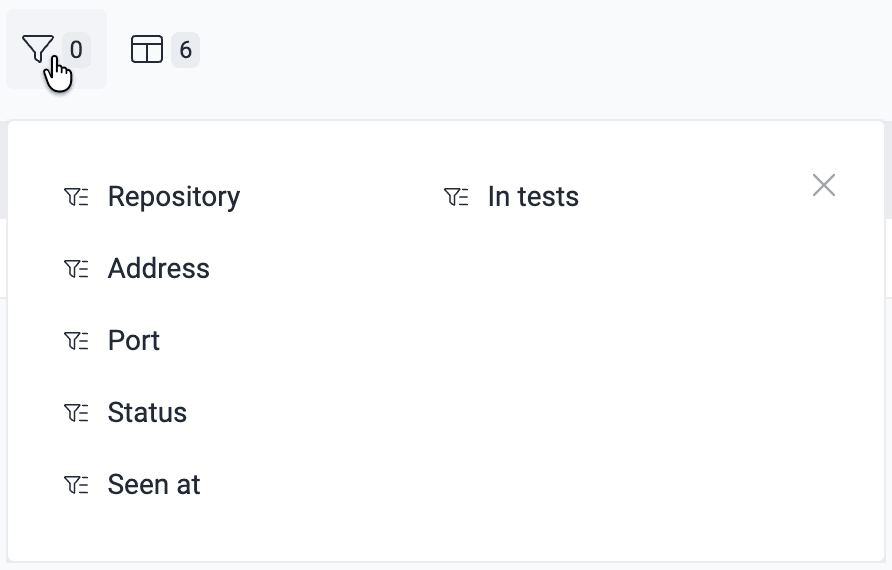
Export to CSV
The Languages, Lines, Inputs and Ports sections have an Export button that allows you to download the information in the section in comma-separated values (CSV) format.
Export SBOM
Application security extends beyond proprietary code, as your development project's security depends on that of your software supply chains.
