Set up an AWS integration
This page provides a comprehensive guide to setting up the necessary AWS resources for security testing with Fluid Attacks' cloud security posture management (CSPM) module and adding new credentials to clone your repository.
AWS setup on Fluid Attacks' platform
To begin, navigate to your group's Scope section on Fluid Attacks' platform to add a CSPM environment. (If you need a refresher on how to reach this point, refer to Find the option for cloud integrations.)
Upon selecting AWS in Cloud name, you encounter two key elements:
- Your unique external ID is displayed. This identifier is crucial for setting up the IAM role, so keep it handy.
- You are prompted to provide the Amazon Resource Name (ARN) of the AWS IAM role that Fluid Attacks' scanner will use to access and check your cloud resources.
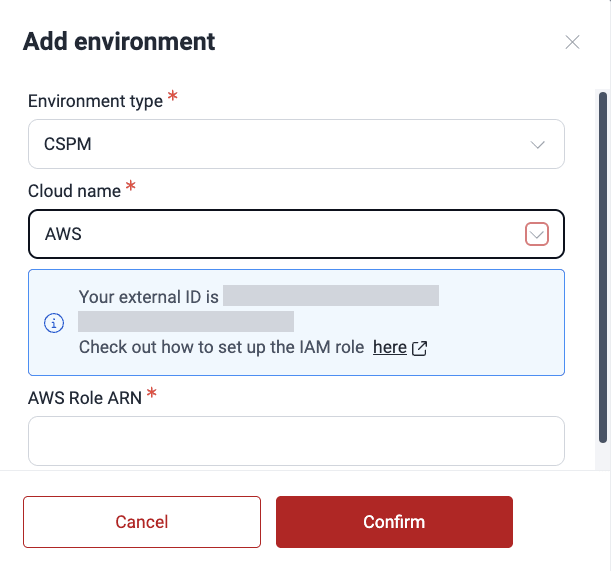
Follow the steps presented further in this document and then go back to the platform to fill out the remaining fields.
Create an IAM role
To enable the Fluid Attacks scanner to access your AWS resources, you need to set up an IAM role. Once this role is created, its ARN is all you need to start using CSPM.
- Obtain the external ID generated for your organization by Fluid Attacks. (Refer to the previous section for instructions).
- Ensure you have an AWS user account with the necessary permissions to create IAM roles and attach policies to them.
There are two ways to set up the role:
Use AWS CloudFormation templates
This section outlines how to deploy the necessary resources for the Fluid Attacks CSPM module using AWS CloudFormation.
- Create a new file with a .yaml extension (e.g., cspm-role.yaml), paste the following snippet into it.
- Replace
<YOUR-EXTERNAL-ID>in the code snippet with the actual external ID provided by Fluid Attacks, then save the file. - Deploy this template using either the AWS CLI or the AWS Management Console.
Resources:
CSPMRole:
Type: AWS::IAM::Role
Properties:
AssumeRolePolicyDocument:
Version: "2012-10-17"
Statement:
- Effect: Allow
Action:
- "sts:AssumeRole"
Principal:
AWS:
- "*"
Condition:
ArnEquals:
aws:PrincipalArn: "arn:aws:iam::205810638802:role/prod_integrates"
StringEquals:
sts:ExternalId: "<YOUR-EXTERNAL-ID>"
Description: Role to enable Fluid Attacks CSPM module
ManagedPolicyArns:
- arn:aws:iam::aws:policy/ReadOnlyAccess
RoleName: CSPM
Using the AWS CLI
To be able to deploy the template using the CLI, you first need to install the AWS CLI and then configure the security credentials (AWS_ACCESS_KEY_ID, AWS_SECRET_ACCESS_KEY) to authenticate as a user with permissions to read and write CloudFormation and IAM resources. Please refer to the official documentation to see the configuration specifications.
Once that setup is done, do the following:
- Execute the following command:
- Once all the resources are deployed you need to retrieve the ARN of the role. You can do so with the following command:
aws cloudformation deploy --template-file <path/to/template> --stack-name <stack-name> --capabilities CAPABILITY_NAMED_IAM
aws iam get-role --role-name "CSPM"
You then receive a JSON response with details about the role, including the ARN.
Using the AWS management console
To deploy the template using the AWS Management Console:
- Log into a user account authorized to perform read and write operations for CloudFormation and IAM resources.
- Use the search bar to locate and access the CloudFormation service.
- In the CloudFormation dashboard, select Stacks from the left sidebar menu, then click Create stack and select With new resources (standard).
- You begin with the Create stack step. Under Prerequisite - Prepare template, select Template is ready. Under Specify template, select Upload a template file and choose the YAML file you created.
- In the Specify stack details step, you are prompted to set the name of the stack to create (e.g., "CSPM").
- In the Configure stack options step, you do not need to make any changes.
- In the Review step, scroll down to Capabilities and mark the checkbox to give CloudFormation the required permissions to create IAM resources.
-
After successful deployment, access the stack from the CloudFormation dashboard and navigate to the Resources tab.
-
Click on the physical ID to access the IAM dashboard.
-
In IAM, obtain the role's ARN.
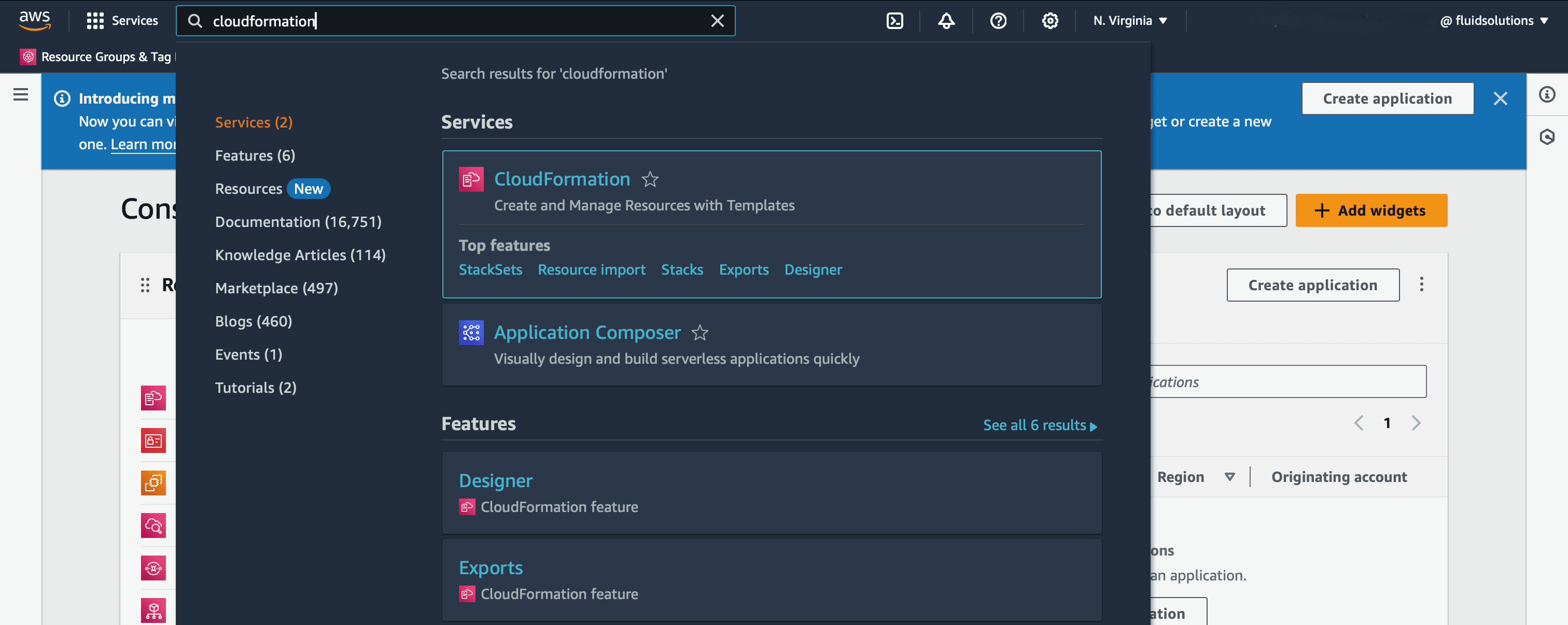
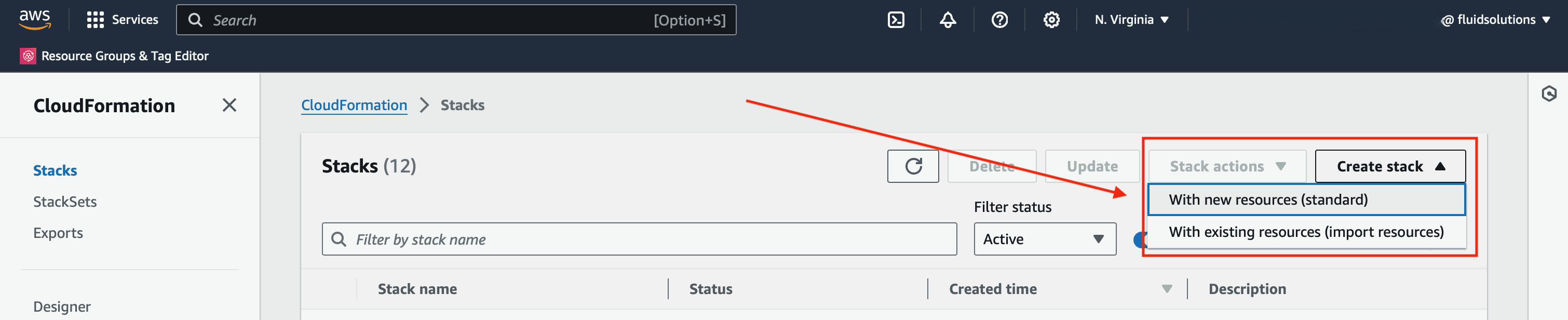
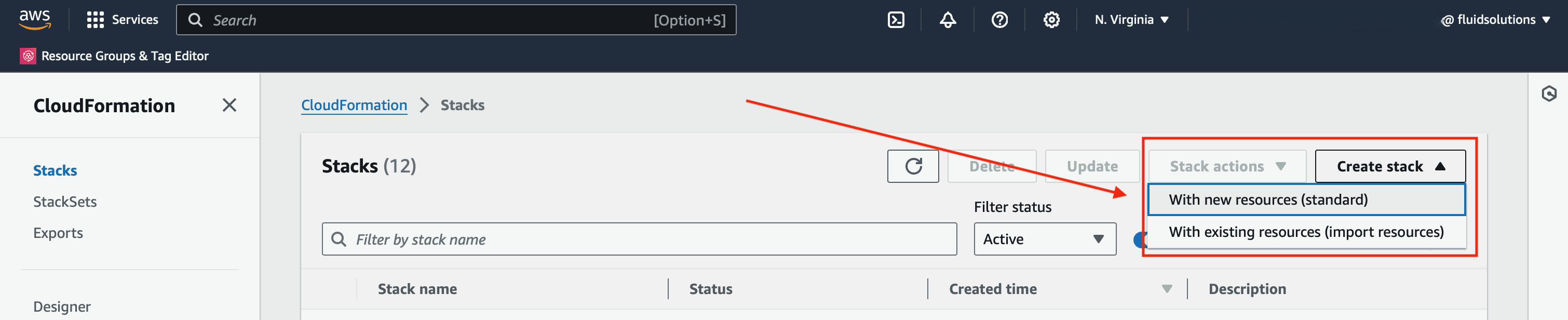
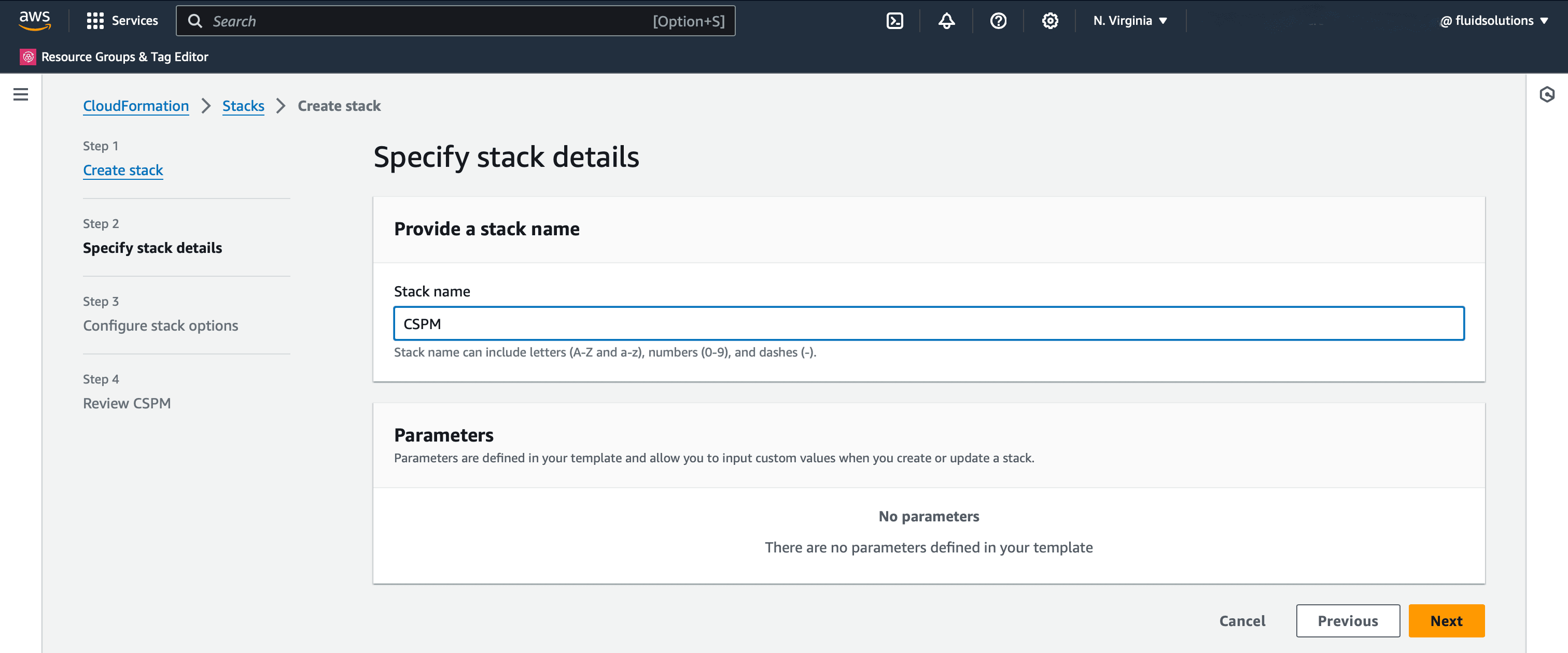
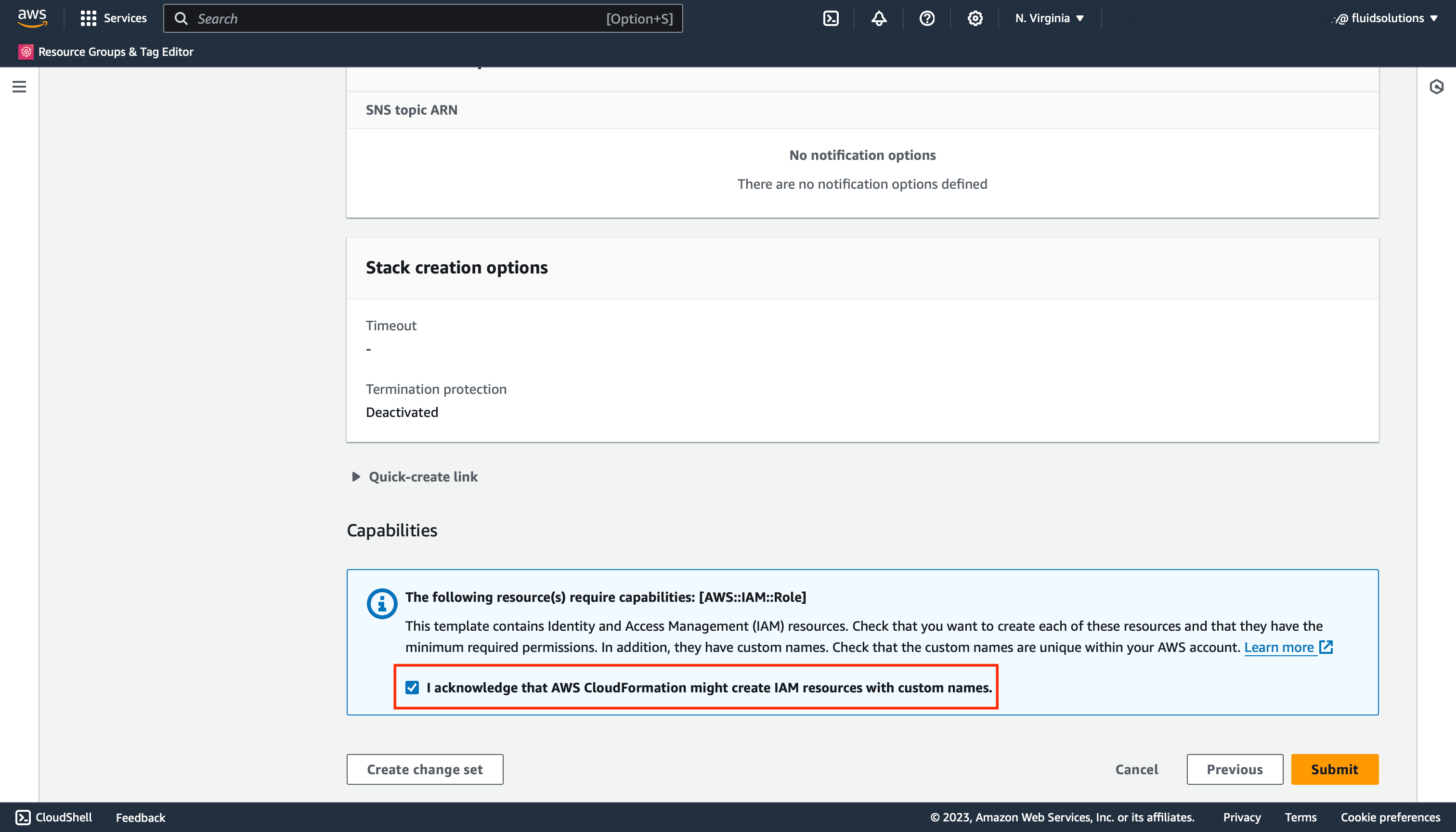
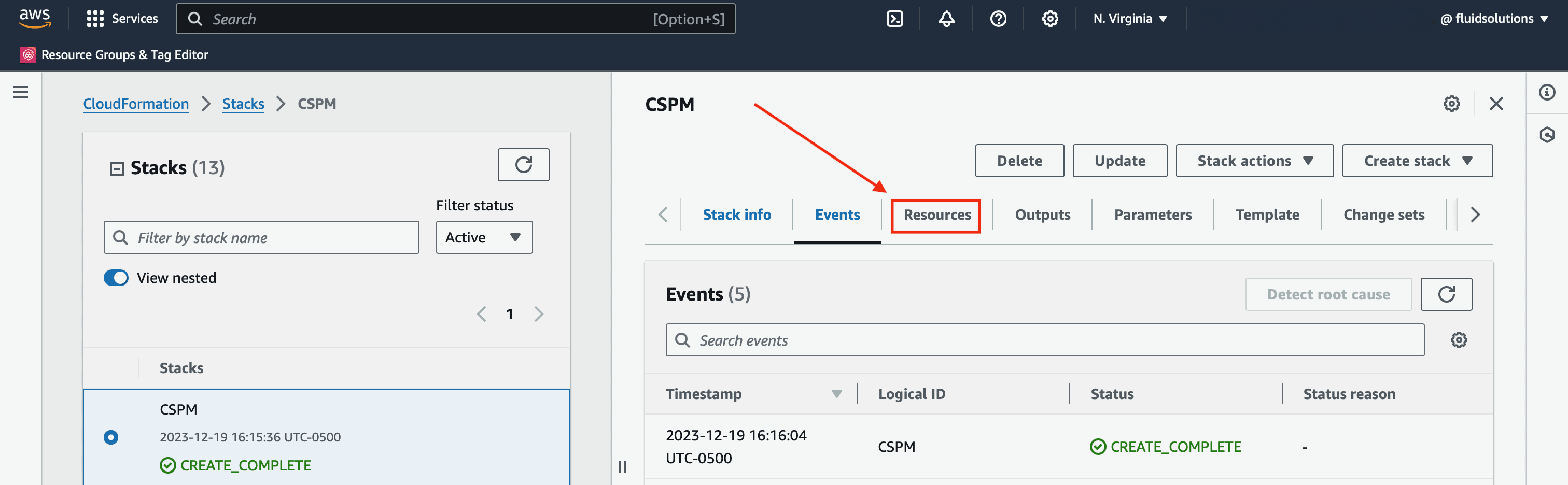
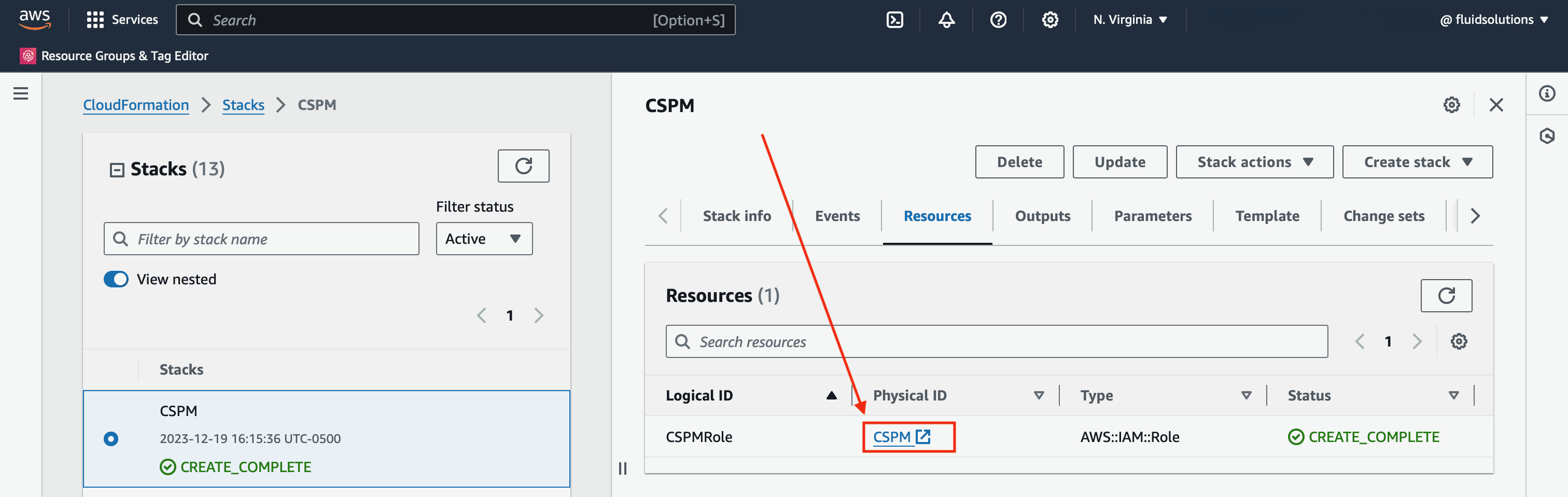
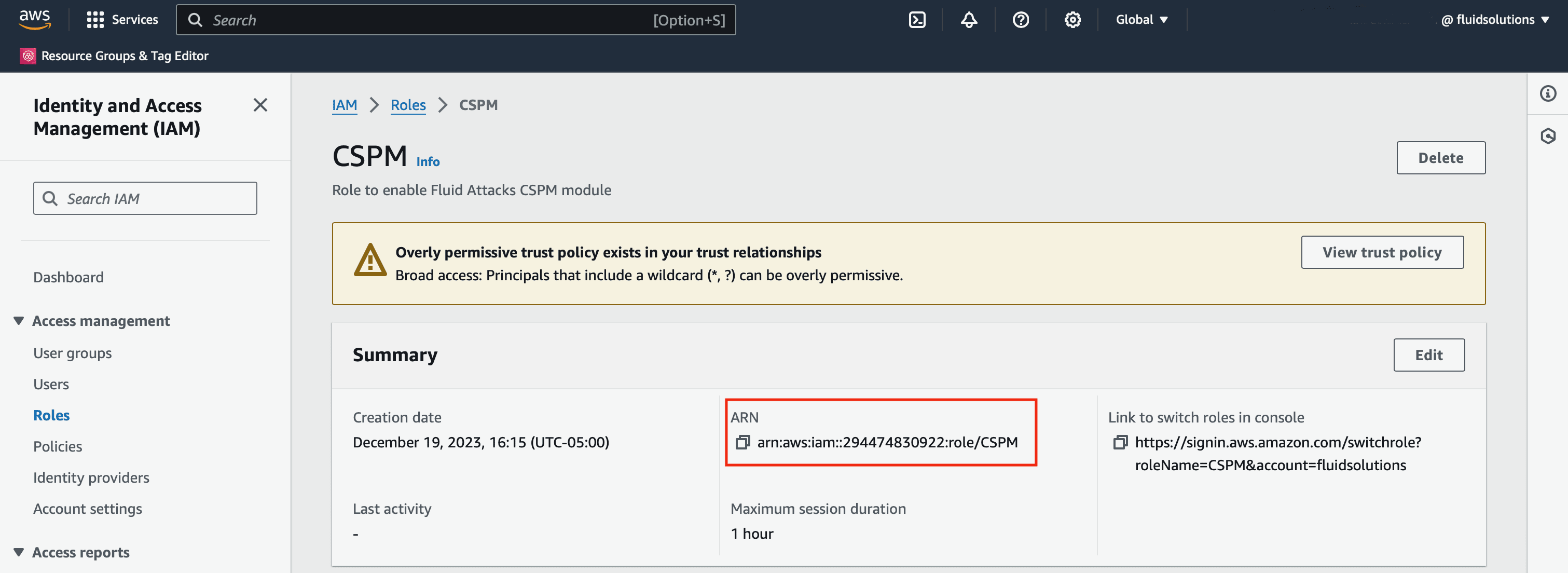
Manual configuration from AWS management console
Here is how you create the IAM role on the AWS user interface:
- Log in to the AWS Management Console and use the search bar to find the IAM service.
- In the IAM dashboard, select Roles from the left sidebar menu.
- Click the Create role button.
- In the Trusted entity type section, select Custom trust policy.
- In the code editor below Custom trust policy, paste the following policy, replacing
<YOUR-EXTERNAL-ID>with the external ID provided by Fluid Attacks. - The
Principalfield is set as*, allowing any AWS account to assume this role. However, the policy further restricts this to ensure security. - The
sts:AssumeRoleaction allows other entities to assume this role. - The
aws:PrincipalArncondition ensures that, although the principal is open to anyone, the role can only be assumed by Fluid Attacks' production role. - Finally, the
sts:ExternalIdis a shared secret between Fluid Attacks and you and is used to verify that the request to assume the role comes from Fluid Attacks. - After clicking Next, choose the permissions for the role. The ReadOnlyAccess permission (recommended) grants read-only access to all AWS resources.
- In the summary, name the role (e.g., "CSPM") and add an optional description.
- Once the setup is complete, locate the new role in the list of IAM roles.
- Click on the role to view its details, including the ARN, which you need to provide on the Fluid Attacks platform.
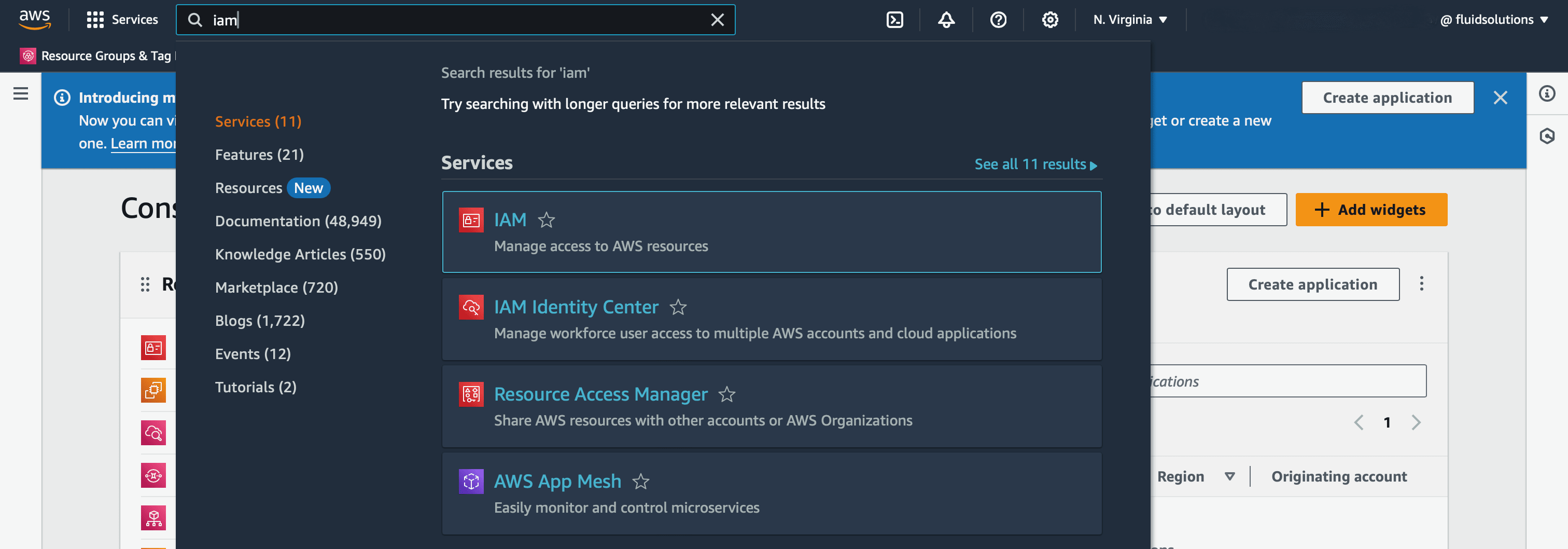
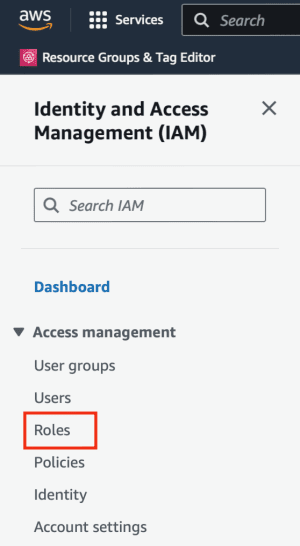
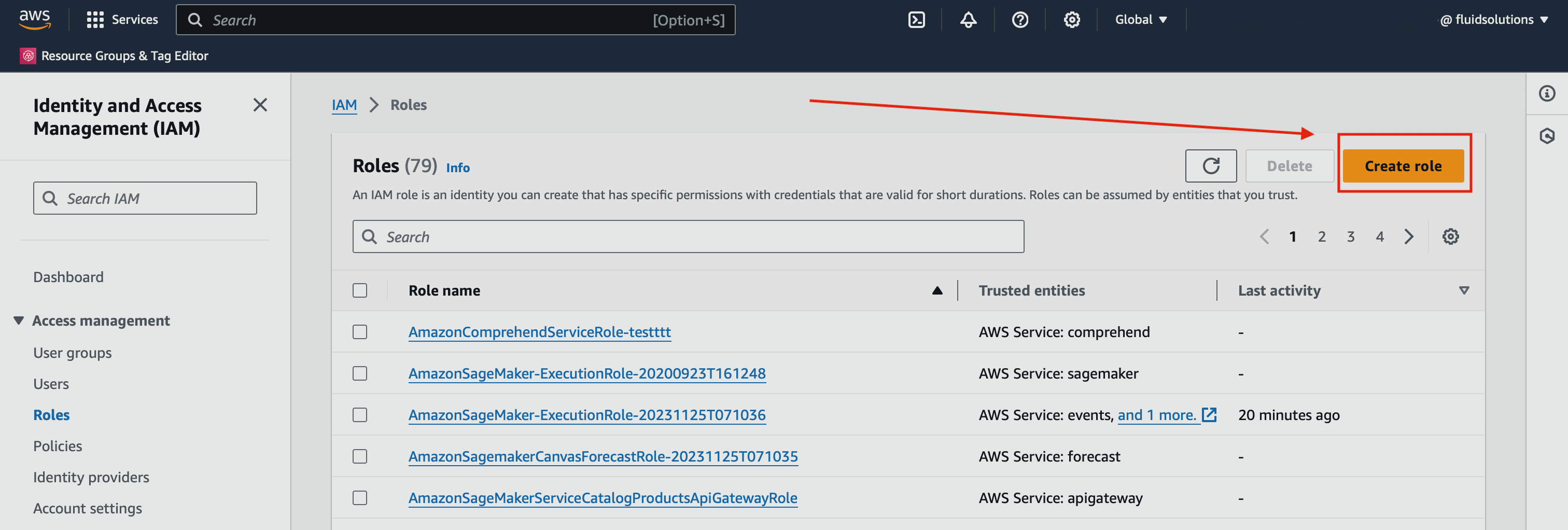
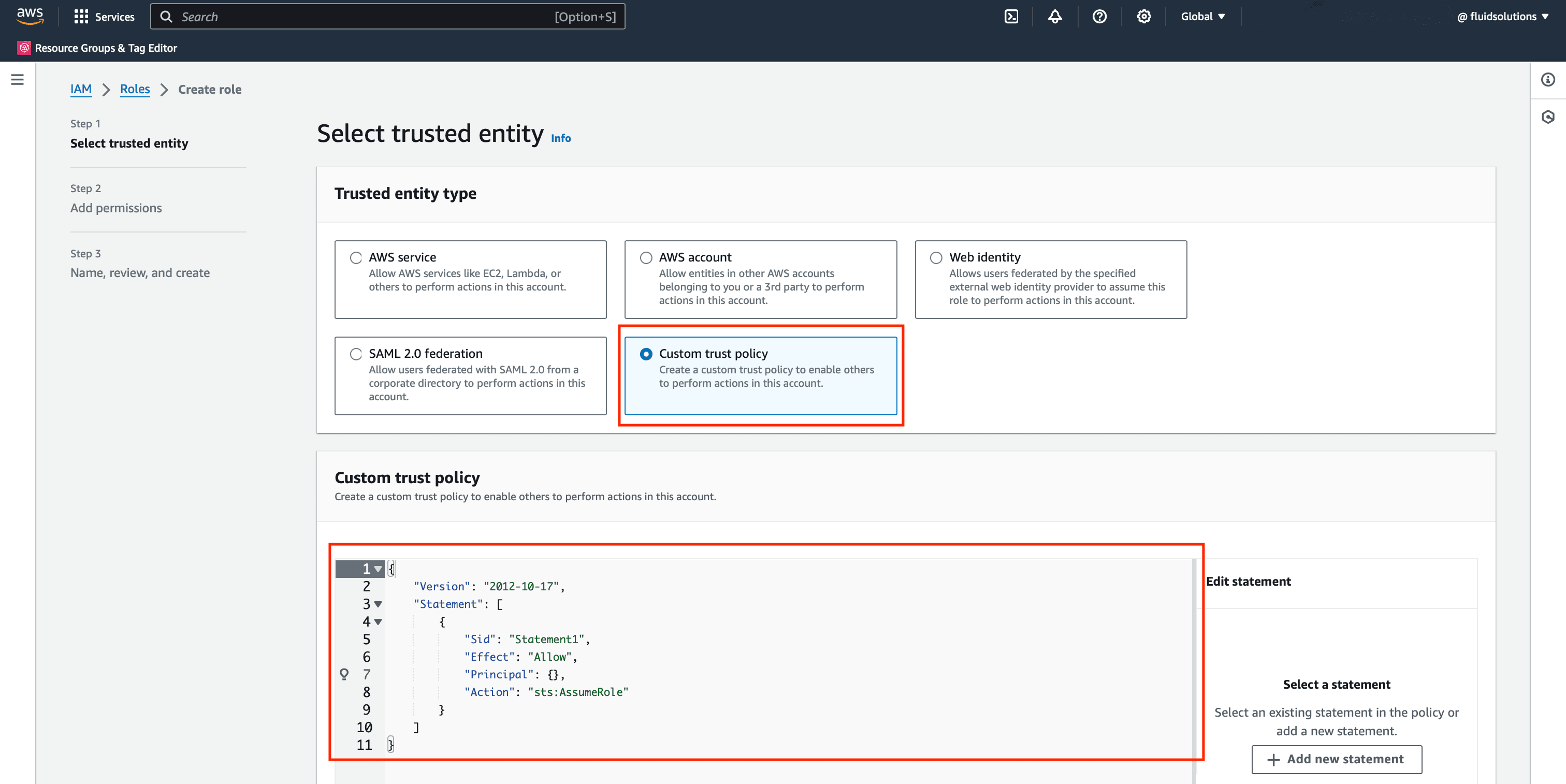
{
"Version": "2012-10-17",
"Statement": [
{
"Sid": "FluidAttacksAccess",
"Effect": "Allow",
"Principal": {
"AWS": "*"
},
"Action": "sts:AssumeRole",
"Condition": {
"ArnEquals": {
"aws:PrincipalArn": "arn:aws:iam::205810638802:role/prod_integrates"
},
"StringEquals": {
"sts:ExternalId": "<YOUR-EXTERNAL-ID>"
}
}
}
]
}
Here is an explanation of this trust policy:
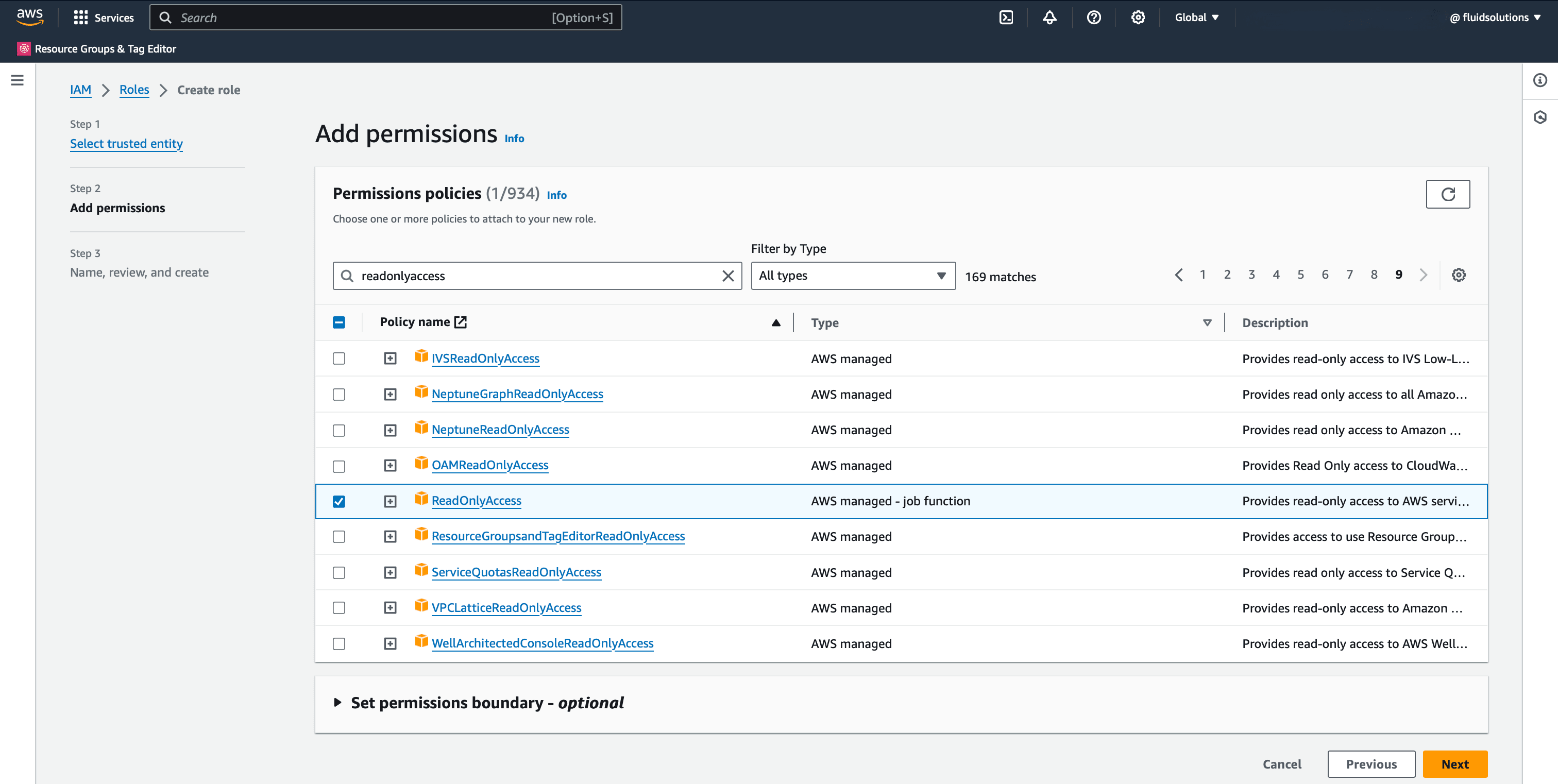
apigateway:GET(GetMethod)
apigateway:GET(GetResources)
apigateway:GET(GetRestApis)
autoscaling:DescribeAutoScalingInstances
cloudfront:GetDistribution
cloudfront:GetDistributionConfig
cloudfront:GetDistributions
cloudfront:ListDistributions
cloudtrail:DescribeTrails
cloudtrail:GetTrailStatus
cloudtrail:ListTrails
cognito-idp:GetUserPoolMfaConfig
cognito-idp:ListIdentityProviders
cognito-idp:ListUserPools
cognito-idp:UserPool
dynamodb:DescribeContinuousBackups
dynamodb:DescribeTable
dynamodb:ListTables
ec2:DescribeFlowLogs
ec2:DescribeImages
ec2:DescribeInstanceAttribute
ec2:DescribeInstances
ec2:DescribeKeyPairs
ec2:DescribeLaunchTemplateVersions
ec2:DescribeNetworkAcls
ec2:DescribeNetworkInterfaces
ec2:DescribeRegions
ec2:DescribeSecurityGroups
ec2:DescribeSnapshotAttribute
ec2:DescribeSnapshots
ec2:DescribeVolumes
ec2:DescribeVpcEndpoints
ec2:DescribeVpcs
eks:DescribeCluster
eks:ListClusters
elasticache:DescribeCacheClusters
elasticache:DescribeReplicationGroups
elasticloadbalancing:DescribeListeners
elasticloadbalancing:DescribeLoadBalancerAttributes
elasticloadbalancing:DescribeLoadBalancers
elasticloadbalancing:DescribeSSLPolicies
elasticloadbalancing:DescribeTags
iam:GenerateCredentialReport
iam:GetAccountPasswordPolicy
iam:GetAccountSummary
iam:GetCredentialReport
iam:GetGroupPolicy
iam:GetInstanceProfile
iam:GetLoginProfile
iam:GetPolicy
iam:GetPolicyVersion
iam:GetRole
iam:GetRolePolicy
iam:GetUser
iam:ListAccessKeys
iam:ListAttachedRolePolicies
iam:ListAttachedUserPolicies
iam:ListEntitiesForPolicy
iam:ListGroupPolicies
iam:ListGroups
iam:ListMFADevices
iam:ListRolePolicies
iam:ListRoles
iam:ListSSHPublicKeys
iam:ListUserPolicies
iam:ListUsers
kms:DescribeKey
kms:GetKeyPolicy
kms:GetKeyRotationStatus
kms:ListAliases
kms:ListKeyPolicies
kms:ListKeys
rds:DescribeDBClusters
rds:DescribeDBClusterParameters
rds:DescribeDBClusterSnapshots
rds:DescribeDBInstances
rds:DescribeDBParameters
rds:DescribeDBSnapshotAttributes
rds:DescribeDBSnapshots
redshift:DescribeClusterParameters
redshift:DescribeLoggingStatus
s3:GetBucketAcl
s3:GetBucketLogging
s3:GetBucketPolicy
s3:GetBucketPublicAccessBlock
s3:GetBucketVersioning
s3:GetPublicAccessBlock
s3:HeadBucket
s3:ListAllMyBuckets
secretsmanager:DescribeSecret
secretsmanager:ListSecrets
sns:GetTopicAttributes
sns:ListTopics
sqs:GetQueueAttributes
sqs:ListQueues
sts:GetCallerIdentity
{
"Version": "2012-10-17",
"Statement": [
{
"Sid": "LeastPrivilegeCodeCommit",
"Effect": "Allow",
"Action": ["codecommit:Get*", "codecommit:GitPull"],
"Resource": ["<REPO'S ARN>"]
}
]
}
 Note: For each resource, create similar statements. Using the read-only AWS managed policies for each resource is recommended.
Note: For each resource, create similar statements. Using the read-only AWS managed policies for each resource is recommended.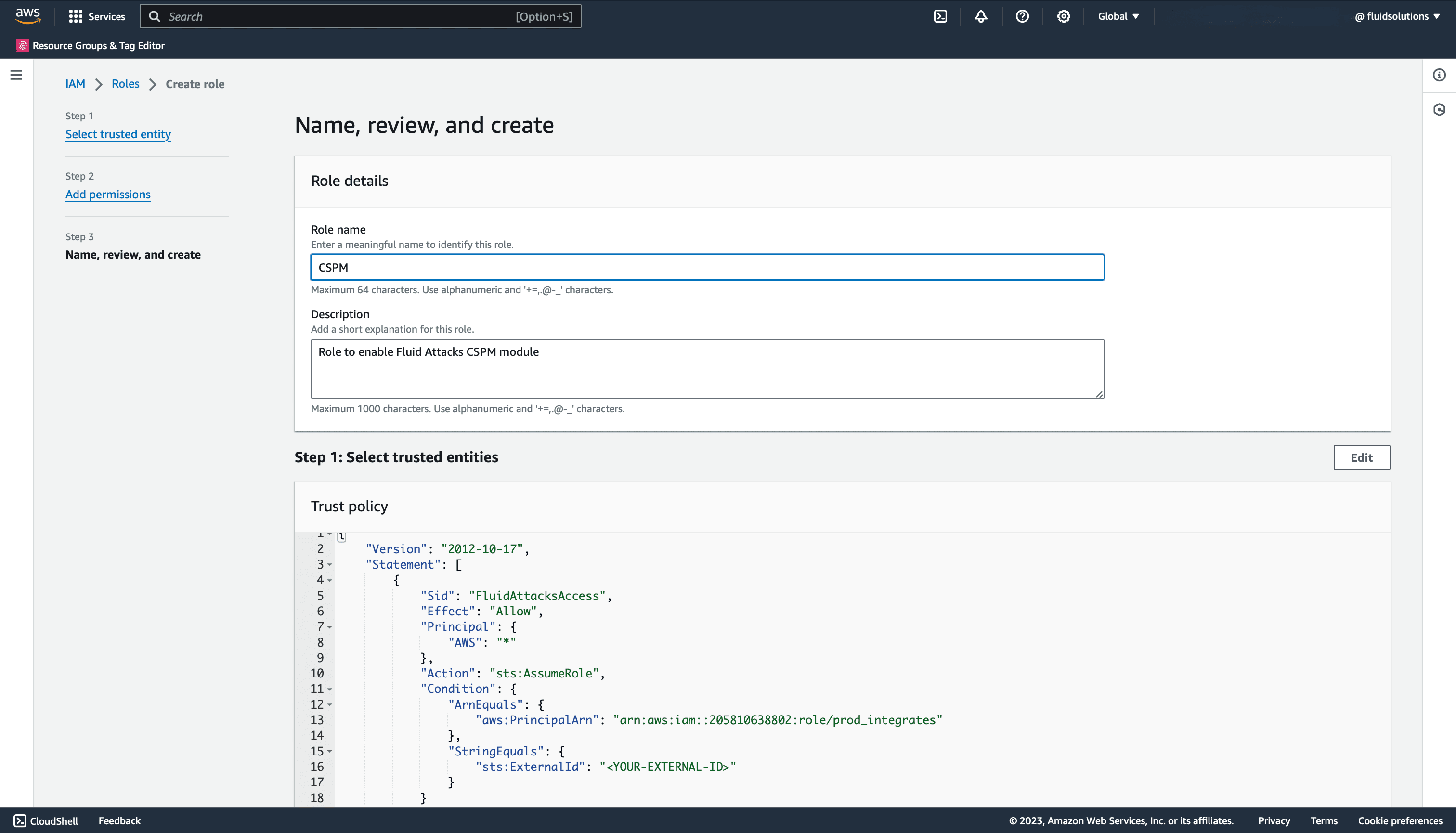
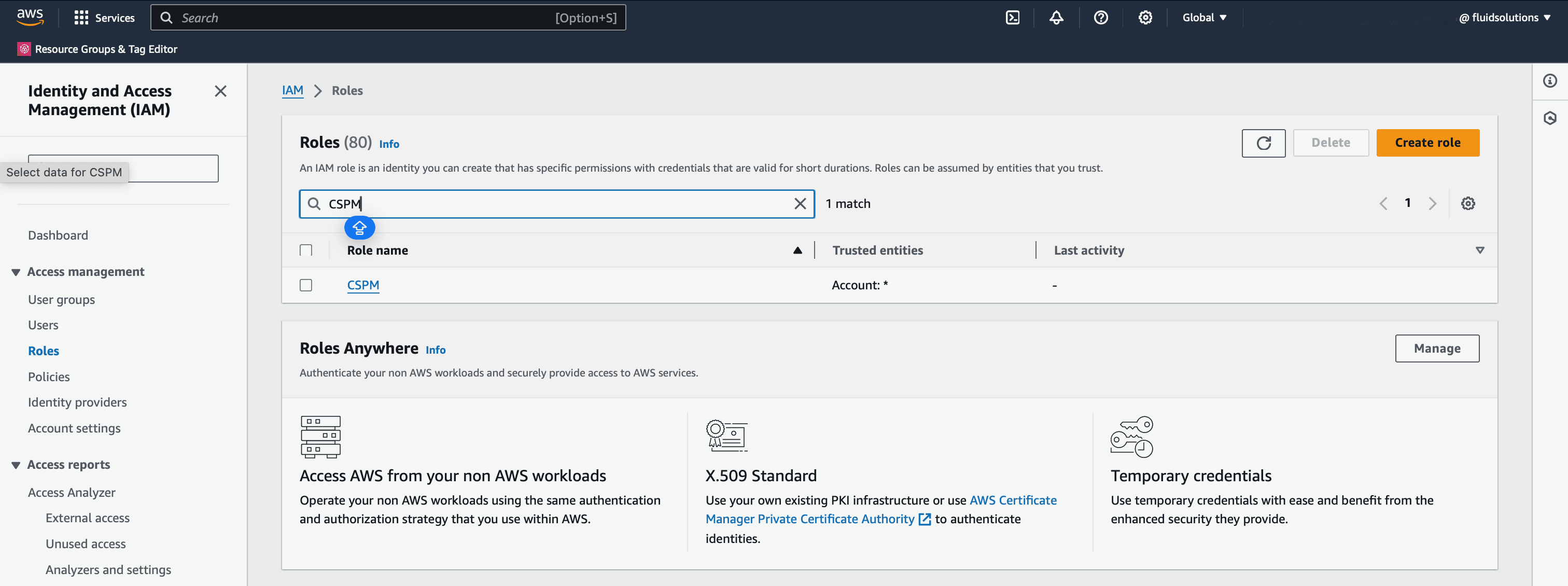
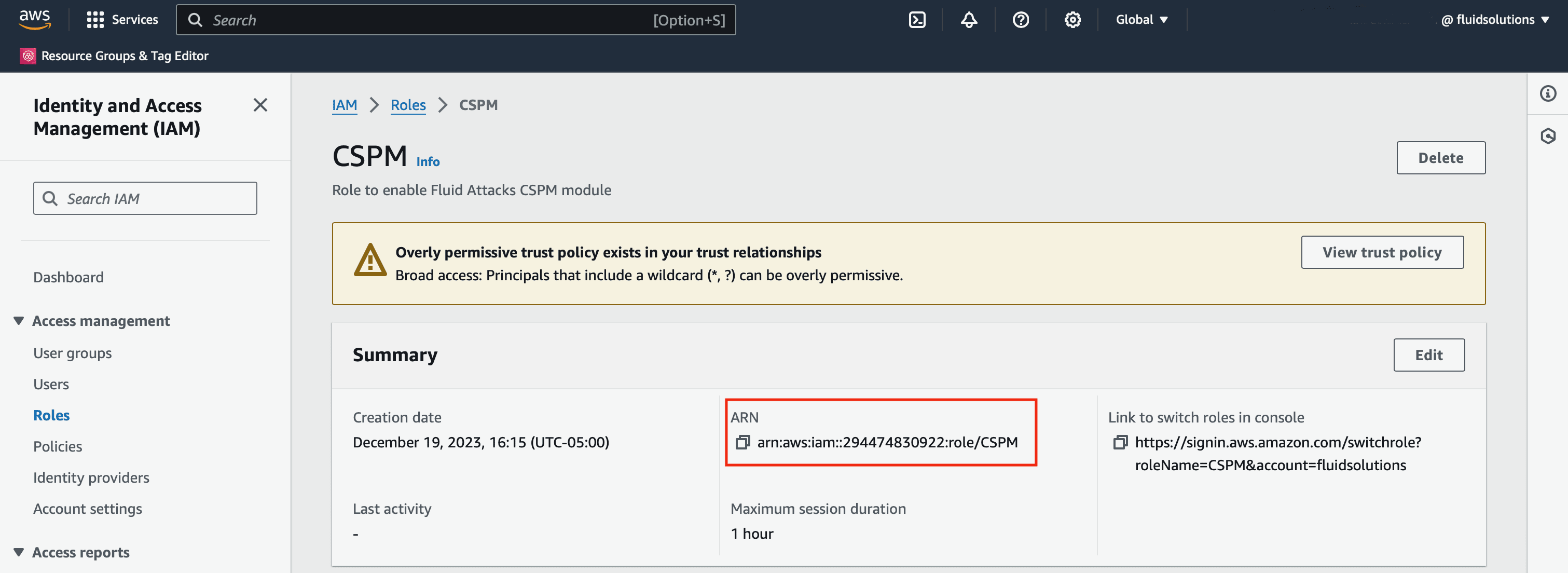
Troubleshooting
If you encounter issues while adding your AWS environment to the Fluid Attacks platform, verify the following:
- The role you created has the required permission
ReadOnlyAccessor a custom policy with equivalent permissions. - You specified the external ID assigned to your repository in the role's trust policy.