Use analytics charts options
 Role required: User, Vulnerability Manager, Group Manager or Organization Manager
Role required: User, Vulnerability Manager, Group Manager or Organization Manager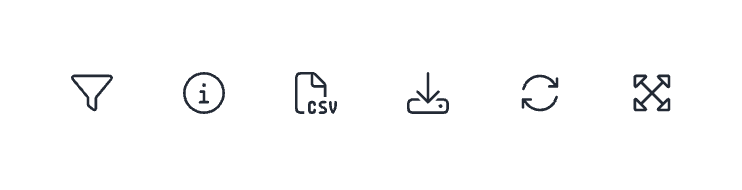
Simply hover your mouse cursor over the chart to reveal these interactive options.
Filter
The filter option ( ) allows you to select one variable (e.g., amount of time; target of evaluation; treatment) based on which you wish to limit the information you see in the chart.
) allows you to select one variable (e.g., amount of time; target of evaluation; treatment) based on which you wish to limit the information you see in the chart.
 Note: This feature is available only for some of the charts.
Note: This feature is available only for some of the charts.Information
The information option ( ) allows you to go directly to the section of Fluid Attacks Help Center where you find information corresponding to the chart or figure.
) allows you to go directly to the section of Fluid Attacks Help Center where you find information corresponding to the chart or figure.
Download .csv
An option to download the chart information is in a comma-separated values (CSV) file ( ).
).
Download .html
A different option is to download the chart as a Hypertext Markup Language (HTML) file ( ).
).
Reload
The reload option ( ) allows you to reload the data of the current chart to resolve display issues or ensure you are viewing up-to-date information (keep in mind the analytics update schedule).
) allows you to reload the data of the current chart to resolve display issues or ensure you are viewing up-to-date information (keep in mind the analytics update schedule).
Expand
The expand option ( ) allows you to open the chart in a dedicated pop-up window for a closer look and more detailed analysis. This is particularly helpful for charts with complex data or visualizations that benefit from a larger display area.
) allows you to open the chart in a dedicated pop-up window for a closer look and more detailed analysis. This is particularly helpful for charts with complex data or visualizations that benefit from a larger display area.
