Ask the AI Agent
 Role required: User, Vulnerability Manager or Organization Manager
Role required: User, Vulnerability Manager or Organization ManagerYou can chat with the AI Agent in natural language to get the information you need from the platform. The following example prompts can give you an idea of how to use this AI-powered feature:
- "List the details of the three vulnerabilities in group Narrabri of the organization Imamura that need the most urgent prioritization on the basis of their reachability and severity and % EPSS scores."
- "On the basis of the CI Gate's executions in group Narrabri of the organization Imamura during the last quarter, how many builds have been deployed with unmanaged risks?"
- "By how many units should I reduce risk exposure weekly in the Imamura organization in order to match the best organization in about two months?"

Fluid Attacks' AI Agent uses Claude Sonnet 4.
You can access this feature on the platform by clicking on the AI Agent button in the platform's header.

After you click the button, a chat with some helpful hints and suggested prompts is shown on the right side of the window.
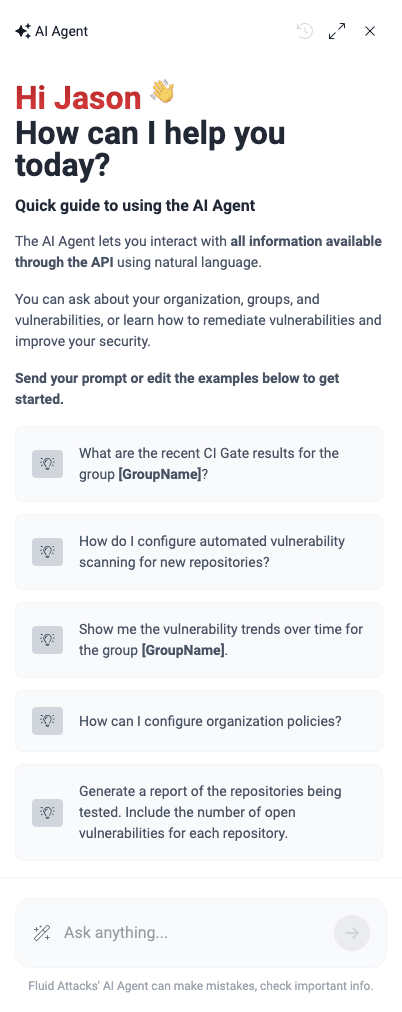
For you to understand the functioning of Fluid Attacks' AI Agent, look at its behavior after using the last prompt presented above in this document:
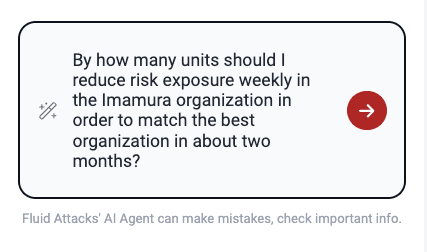
Shortly, the AI Agent provides an answer.
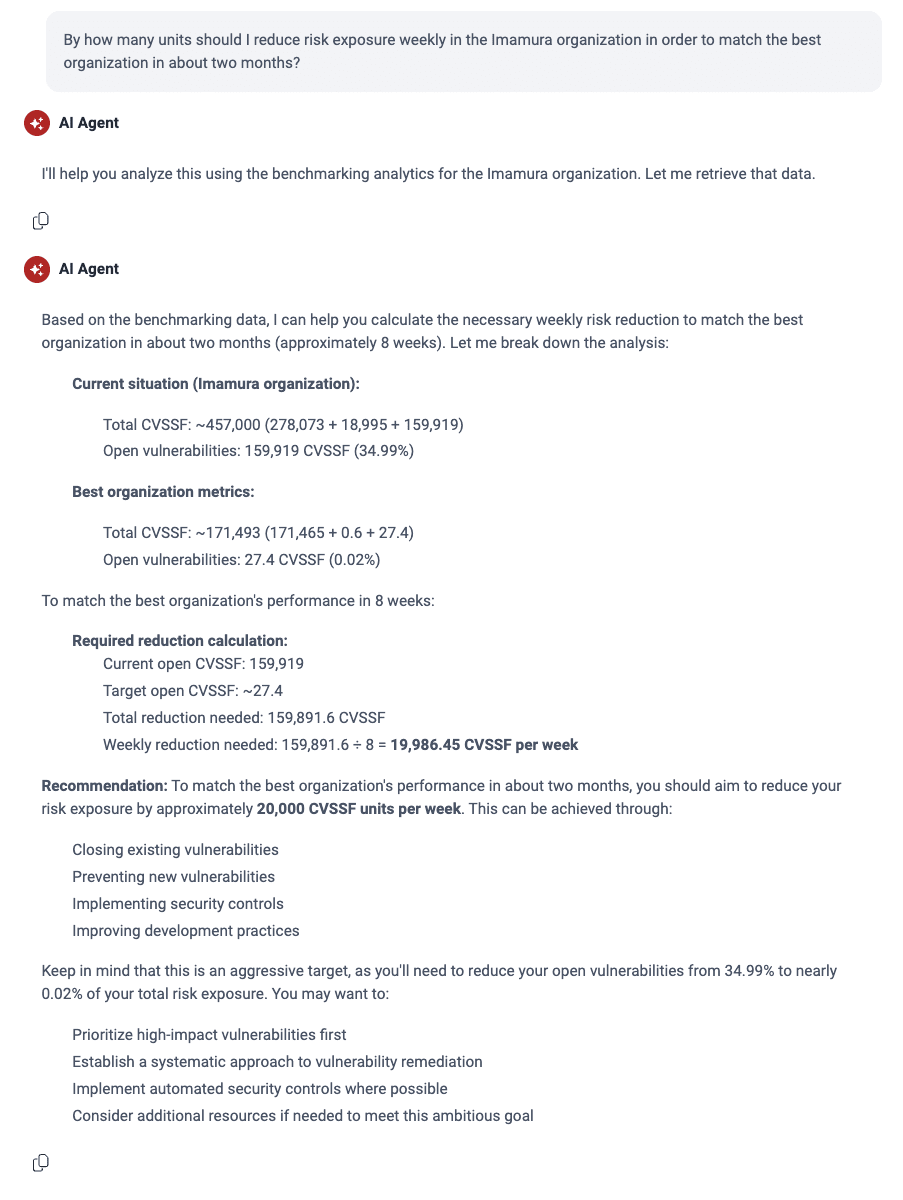

This feature uses Fluid Attacks' MCP server, which you can install and use in applications like Claude and Cursor.
Use suggested prompts
Each time you log in or clear the chat history, the AI Agent suggests some prompts to you before you use it. To use one of the prompts, click on it and edit it in the comment box. The only necessary change is replacing '**[GroupName]**' with the name of your group.
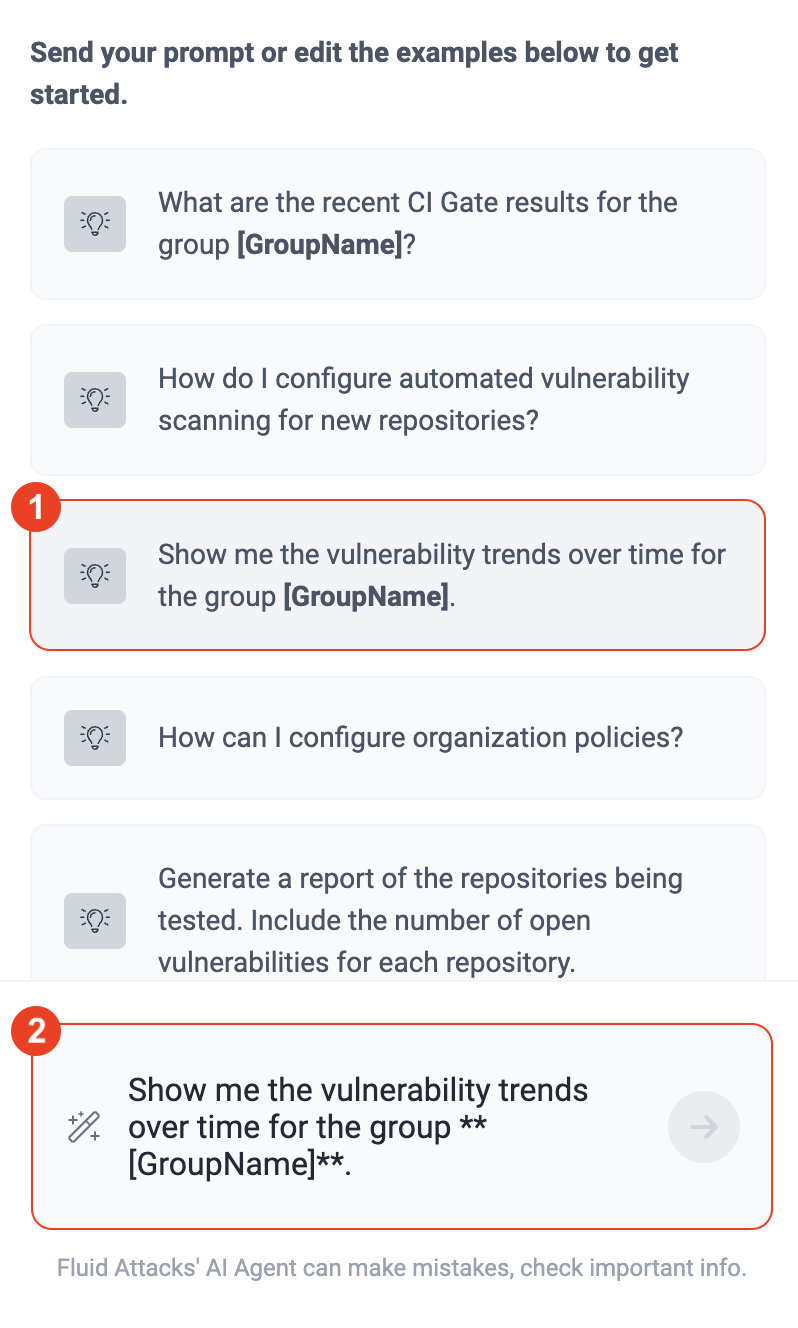
Copy responses
To copy the responses by the AI Agent, simply click on the copy icon ( ).
).
 ).
).Clear chat
To clear your chat, click on the history icon ( ). You are then asked to confirm this action.
). You are then asked to confirm this action.
 ). You are then asked to confirm this action.
). You are then asked to confirm this action.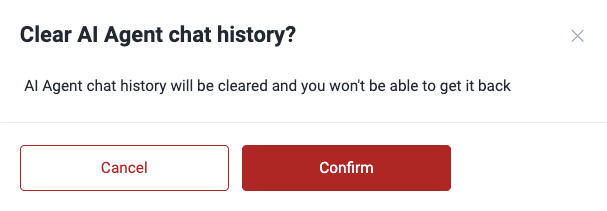
Expand chat
To expand the chat window, click on the expand icon ( ). To go back to using the chat window in its original size, click the minimize icon (
). To go back to using the chat window in its original size, click the minimize icon ( ).
).
 ). To go back to using the chat window in its original size, click the minimize icon (
). To go back to using the chat window in its original size, click the minimize icon ( ).
).
If you need further guidance after chatting with the agent, explore other help options.
Free trial
Search for vulnerabilities in your apps for free with Fluid Attacks' automated security testing! Start your 21-day free trial and discover the benefits of the Continuous Hacking Essential plan. If you prefer the Advanced plan, which includes the expertise of Fluid Attacks' hacking team, fill out this contact form.