Sort groups into portfolios
Portfolios on the Fluid Attacks platform help you compare analytics information between selected groups within the same organization. You can view them in the Portfolios section and access them from it.
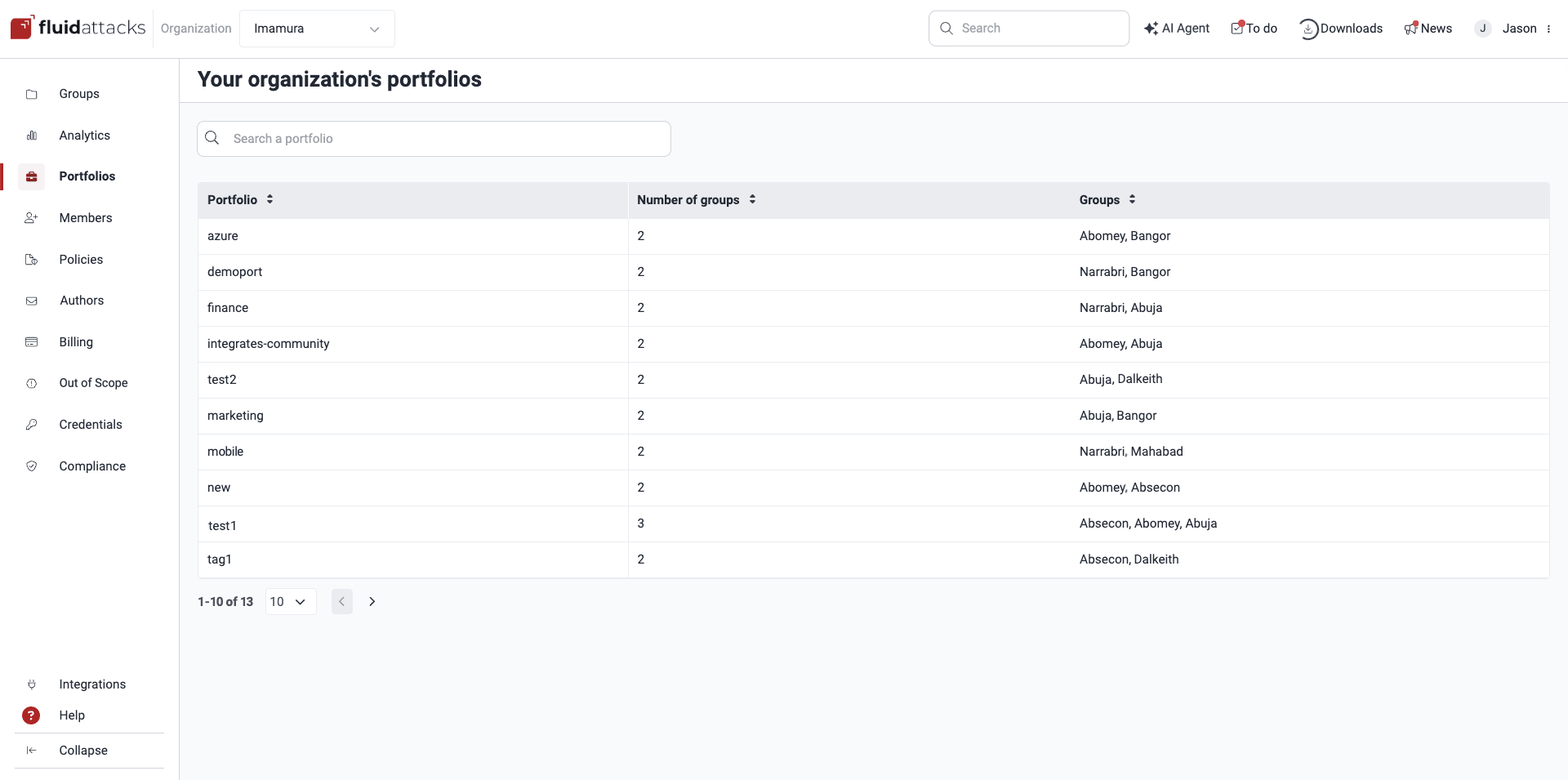
Create a portfolio
 Role required: User, Vulnerability Manager or Group Manager
Role required: User, Vulnerability Manager or Group ManagerTo create a portfolio, which is the same as adding a tag to a group, follow these steps:
- Access the group you want to include in the portfolio.
- Go to the Scope section, scroll down to Portfolio Tags and click on Add. This causes a pop-up window to appear.
- Here you must add a Tag to your group, which is the name you wish to give the portfolio. Tags can only be named with lowercase letters, numeric characters, or a combination of both.
- If you wish, you can click on Add tag to create one more portfolio or add the name of an existent portfolio where you want to include the group. When you are done, click on Confirm.
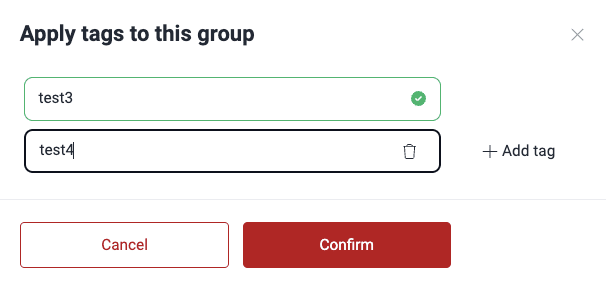
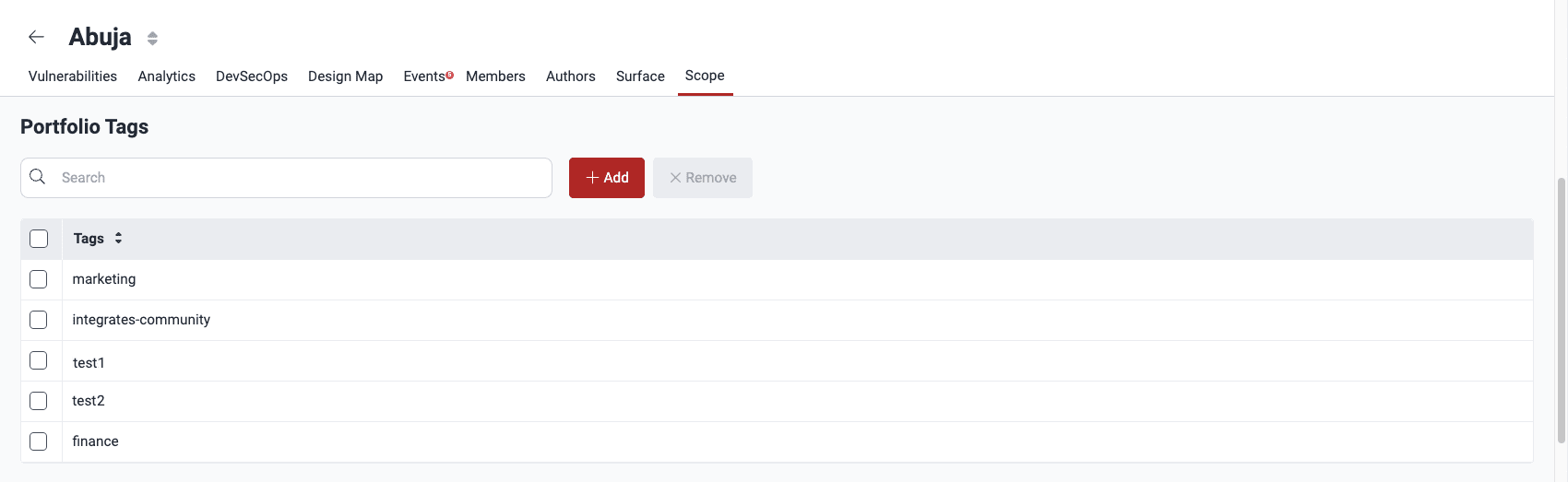
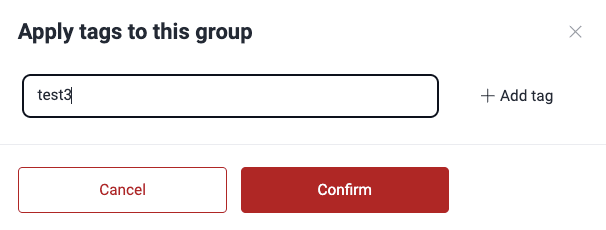
 Note: The Portfolio section is updated from Monday to Friday at 7 a.m. and 2 p.m. UTC-5
Note: The Portfolio section is updated from Monday to Friday at 7 a.m. and 2 p.m. UTC-5Remove group from a portfolio
 Role required: User, Vulnerability Manager or Group Manager
Role required: User, Vulnerability Manager or Group ManagerTo remove a group from a portfolio, which is the same as removing the tag from a group, follow these steps:
- Access the group's Scope section and scroll down to Portfolio Tags.
- Select the portfolio from the list. This enables the Remove button.
- Click on Remove. Bear in mind that you are not asked to confirm this action, so you have to be sure about your decision.
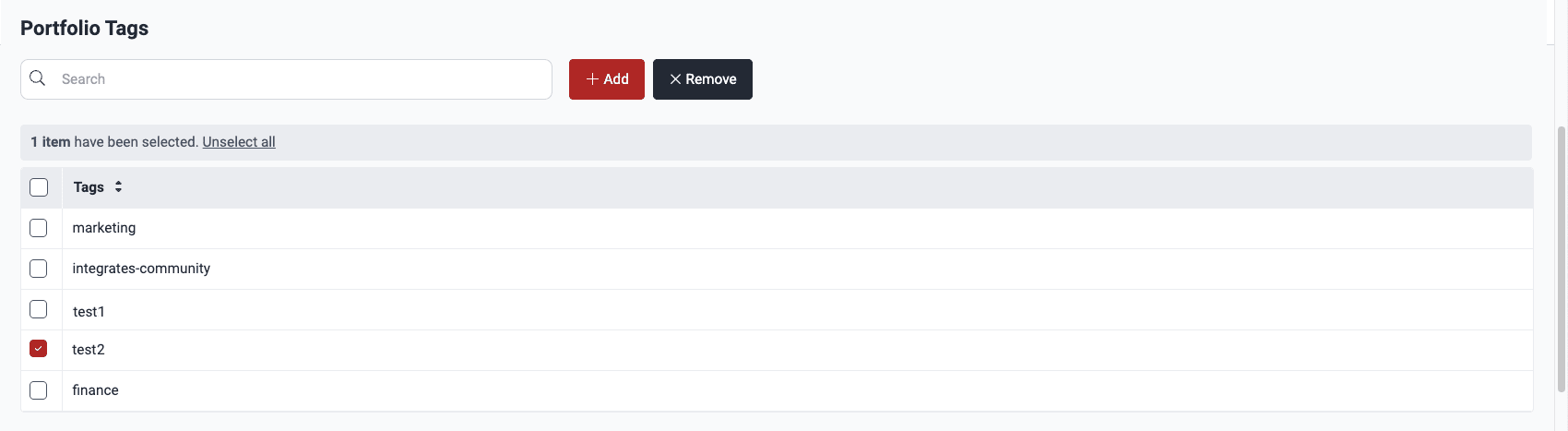
Know your portfolios table
The table in Portfolios shows how many and what groups of your organization are included in portfolios. The following are short descriptions of the table columns:
- Portfolio: Name of the portfolio
- Number of groups: Total number of groups included in the portfolio
- Groups: Names of the groups that make up the portfolio
Inside the portfolio
When you click on the name of a portfolio from the table in Portfolios, you access its portfolio-level Analytics section.
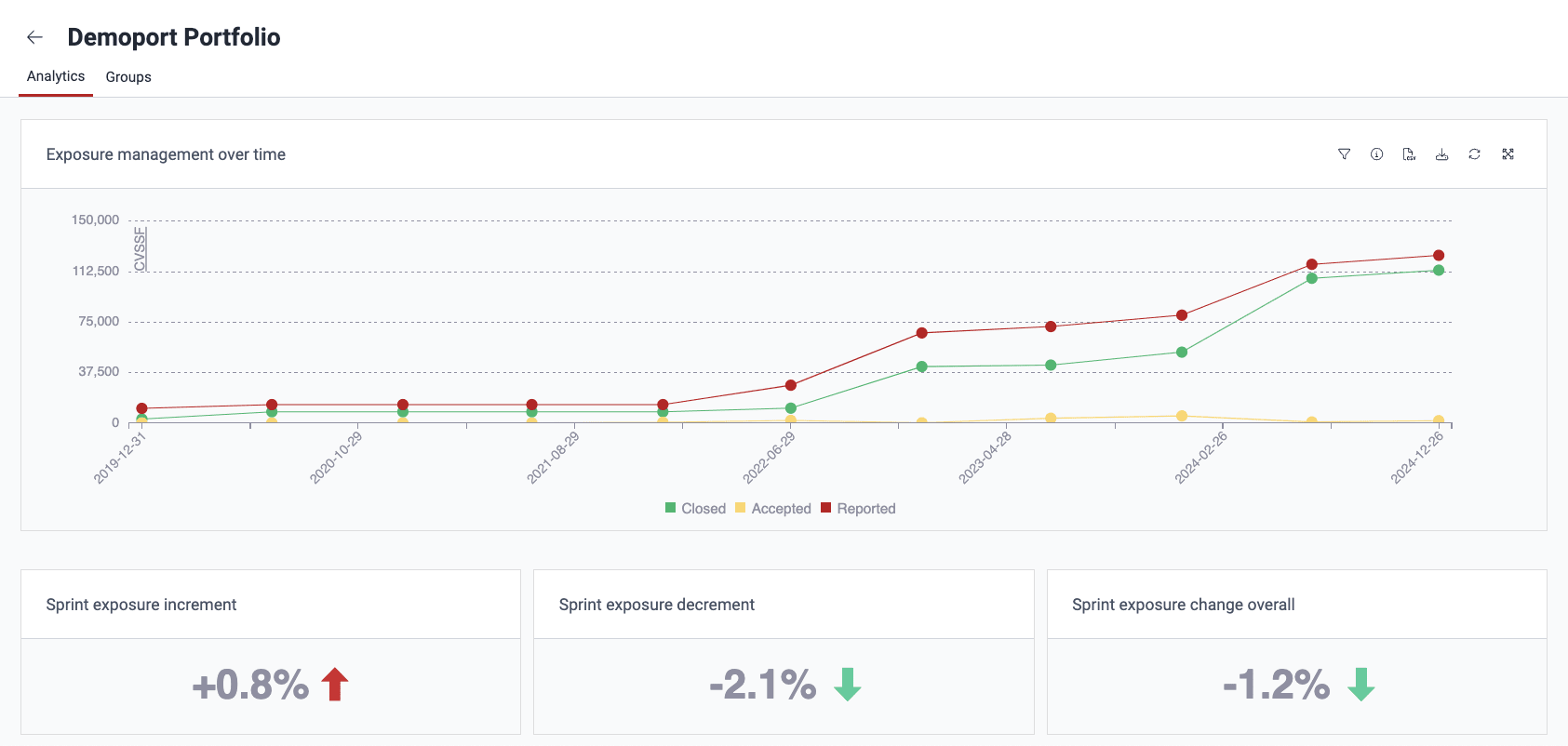
In this section, you can see the graphs and figures involving the groups that make up this portfolio. These analytics are about the status and characteristics of vulnerabilities reported and your remediation practices in those groups. You can learn more about the Fluid Attacks platform's analytics reading the dedicated articles in Get analytics and reports.
 Analytics sections are updated daily at 1:00 a.m. (UTC) from Monday to Friday. The values shown depend on preprocessed data updated Tuesdays through Saturdays at 7:00 p.m. (UTC). Please note that there may be brief periods after the Analytics update time when the section may experience a slight delay in data reflection.
Analytics sections are updated daily at 1:00 a.m. (UTC) from Monday to Friday. The values shown depend on preprocessed data updated Tuesdays through Saturdays at 7:00 p.m. (UTC). Please note that there may be brief periods after the Analytics update time when the section may experience a slight delay in data reflection.Inside the portfolio, there is another tab titled Groups, which takes you to a section where you can see which groups make up the portfolio. By clicking on a group's name in the list, you are redirected to the group's Analytics section.
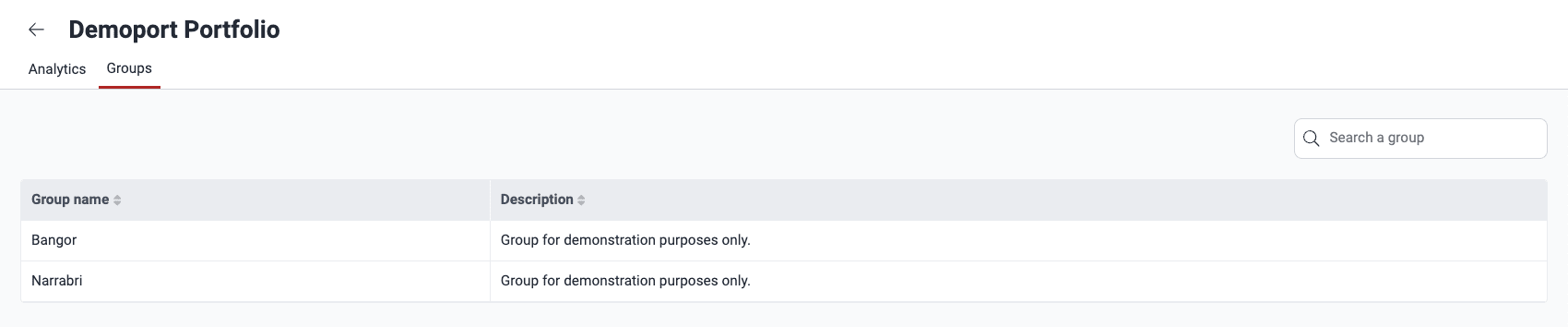
Free trial
Search for vulnerabilities in your apps for free with Fluid Attacks' automated security testing! Start your 21-day free trial and discover the benefits of the Continuous Hacking Essential plan. If you prefer the Advanced plan, which includes the expertise of Fluid Attacks' hacking team, fill out this contact form.