Manage members
Members on the Fluid Attacks platform are individuals who have an account that permits them to at least access one organization, which in turn is the representation of a company or enterprise in the platform.
Organization-level members
Organization members can access the the organization's Analytics and Policies sections. Some organization-level member roles allow individuals to give access to new members or configure policies.
To view members at the organization level, navigate to the Members section from the initial screen upon logging into the platform.
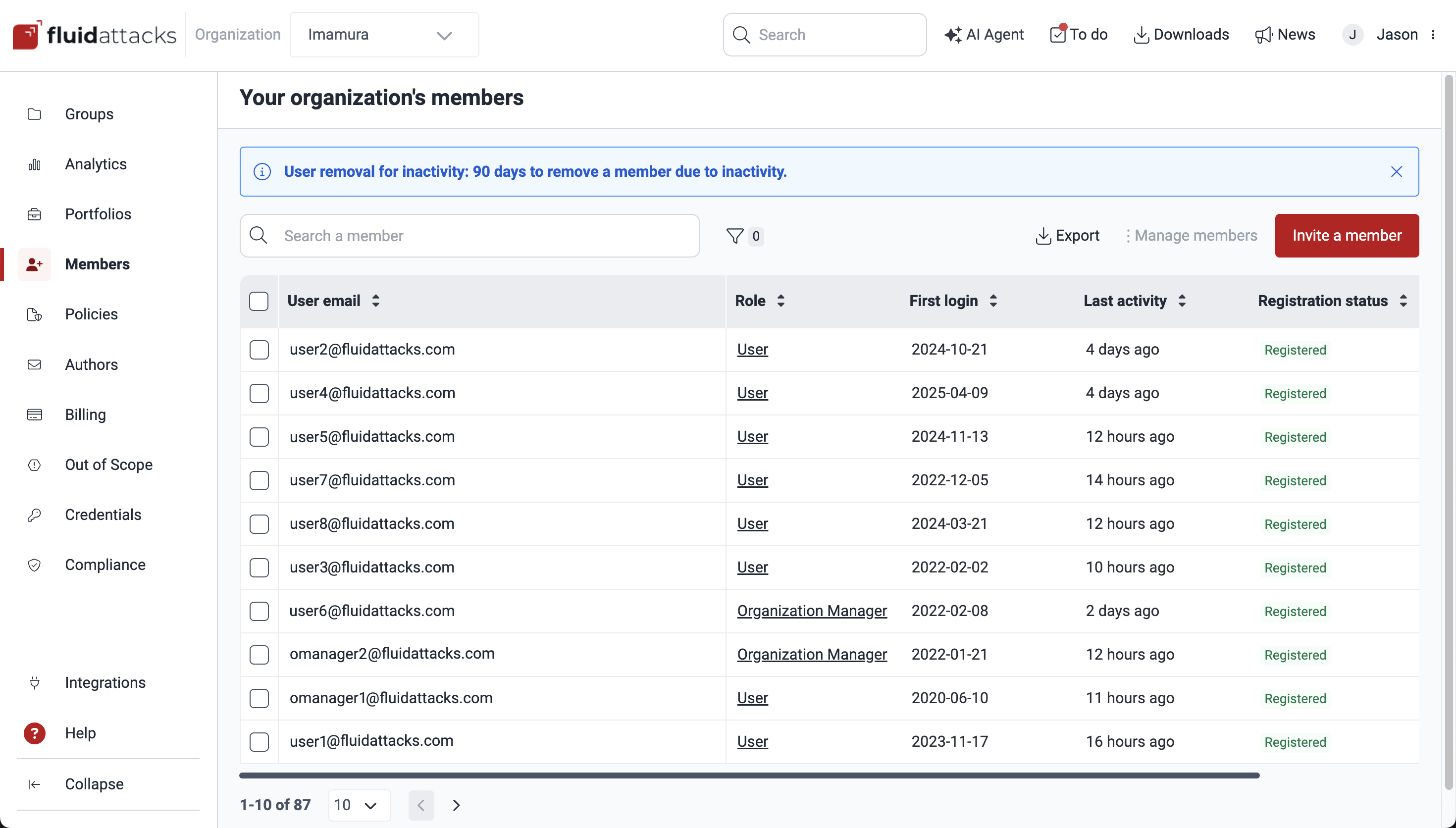
Group-level members
The members of a group are the users who can access it to visualize information or manage vulnerabilities, security testing scope, tags, etc. Only if you have the Group Manager role, can you add, edit or remove users. Access these functions through the Members section within your group.
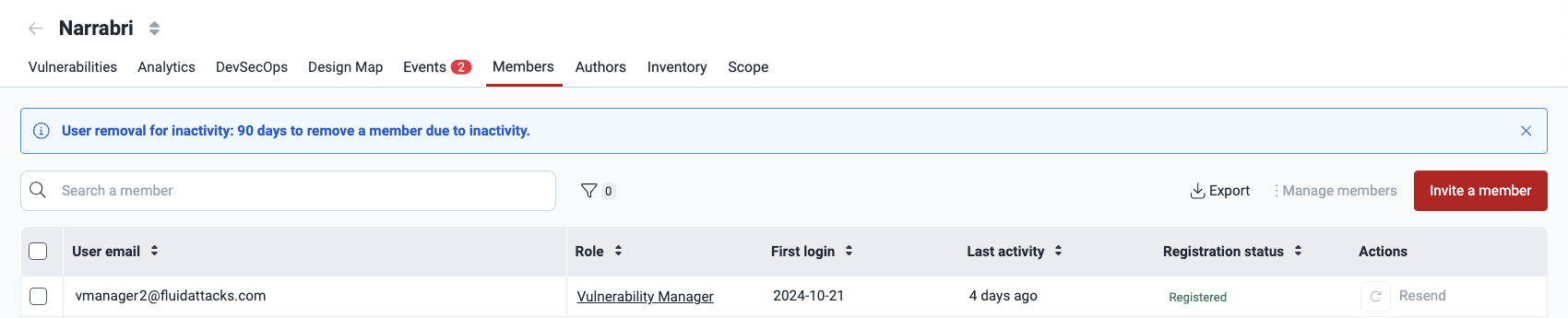
Inactivity policy

Members table
- User email: The person's email address
- Role: The role that the person has in that organization or group
- First login: The date and time of the member's first login to the organization or group
- Last activity: The time of the member's most recent login or access token usage
- Registration status: The person's current registration status:
- Registered: The person has registered to the platform
- Unregistered: The person has not registered to the platform nor been sent an invitation to register
- Pending: The person has been sent an invitation to register to the platform but has not yet registered
- Actions: Allows resending an invitation to a person who has not yet accepted it
Invite members
 Role required: Group Manager or Organization Manager
Role required: Group Manager or Organization Manager- Go to the Members section. You can access the organization-level section by clicking on its item in the collapsible menu. To access the group-level section, open the group from the Groups section and select the Members tab.
- Click on Invite a member. This causes a pop-up window to appear.
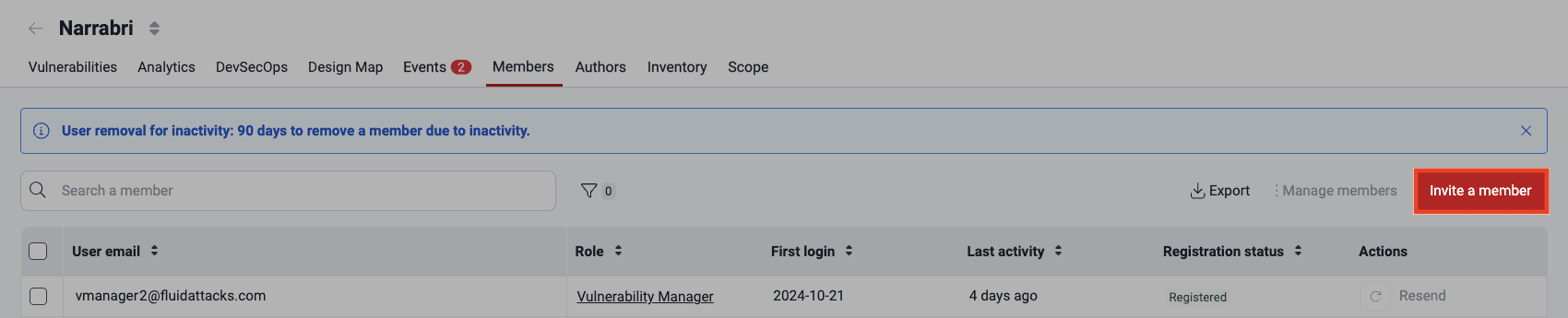
- In the pop-up window, enter the new member's email and role. Only email addresses corresponding to valid Azure, Google, or Bitbucket accounts are accepted.
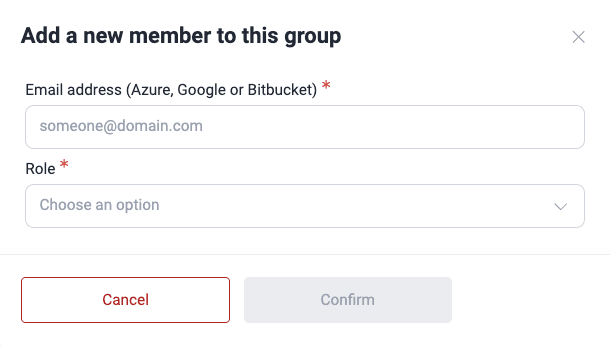
- Click the Confirm button to send the invite. The user then receives an email asking them to accept their invitation.
- If the added person's email is not in the list of authors, a warning will ask you to confirm that they are part of your company.
- Invitations expire seven calendar days after delivery.
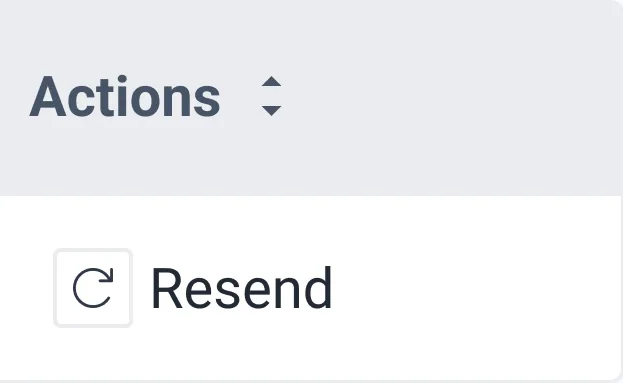
Edit a member's role
 Role required: Group Manager
Role required: Group Manager- Select the member to edit and click on Manage members.
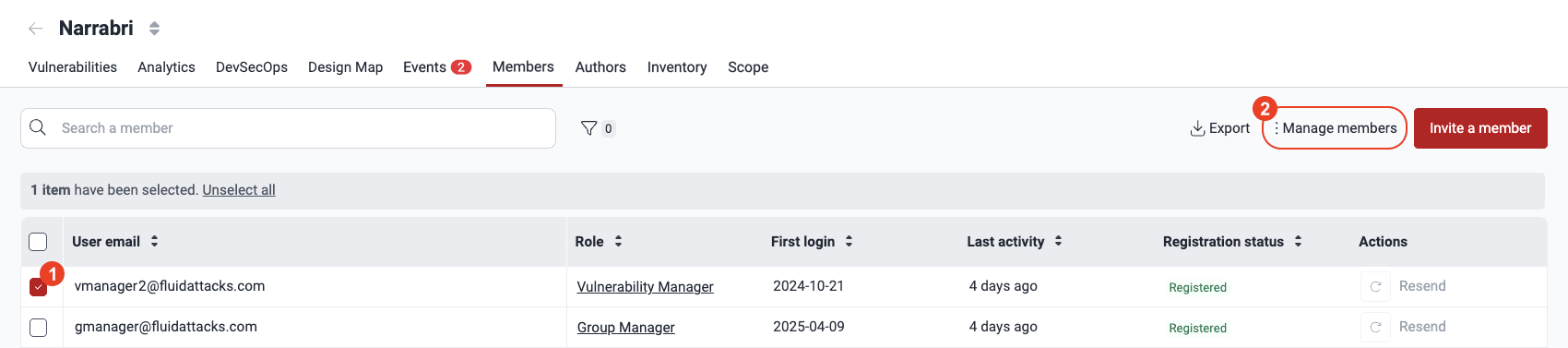
- Select Edit from the drop-down menu.
- Modify the member's role in the pop-up window.
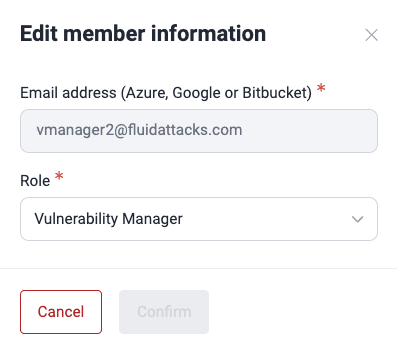
- To save the changes, click on Confirm.
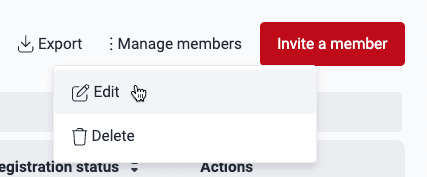
Delete members
 Role required: Group Manager or Organization Manager
Role required: Group Manager or Organization Manager- In the Members section, select the members you want to delete by clicking their respective checkboxes on their left.
- Click on Manage members.
- Click the Delete button.
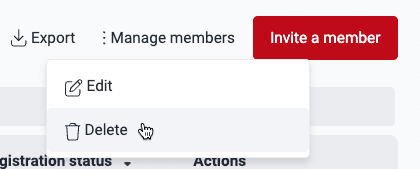
- A pop-up window appears, asking you to confirm the removal of the selected members.
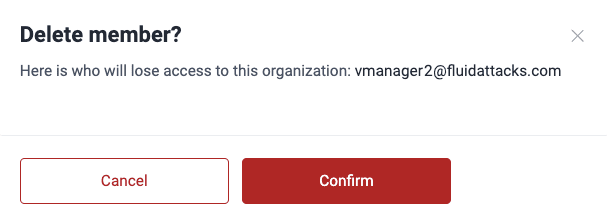
- Clicking Confirm or Continue automatically deletes the selected members from either the entire organization or the specific group, depending on the Members section you are currently in.
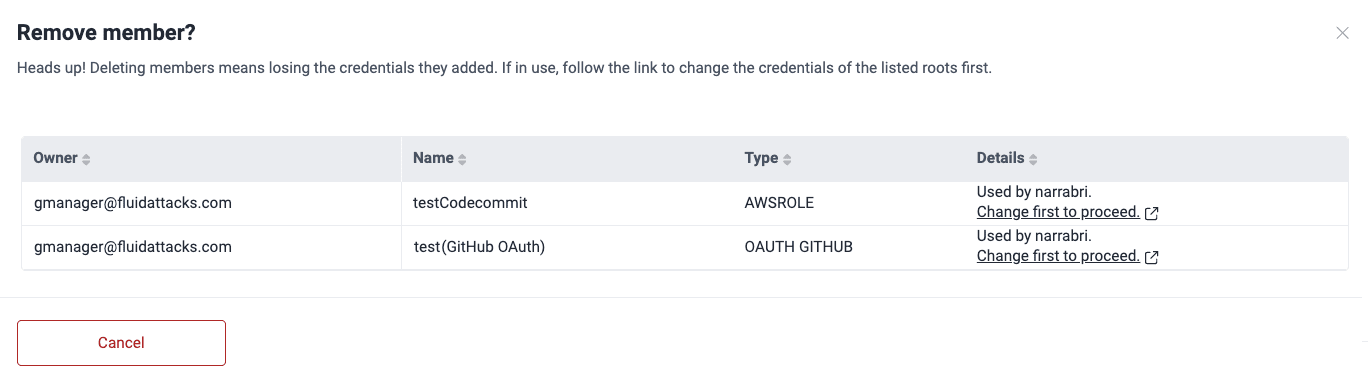
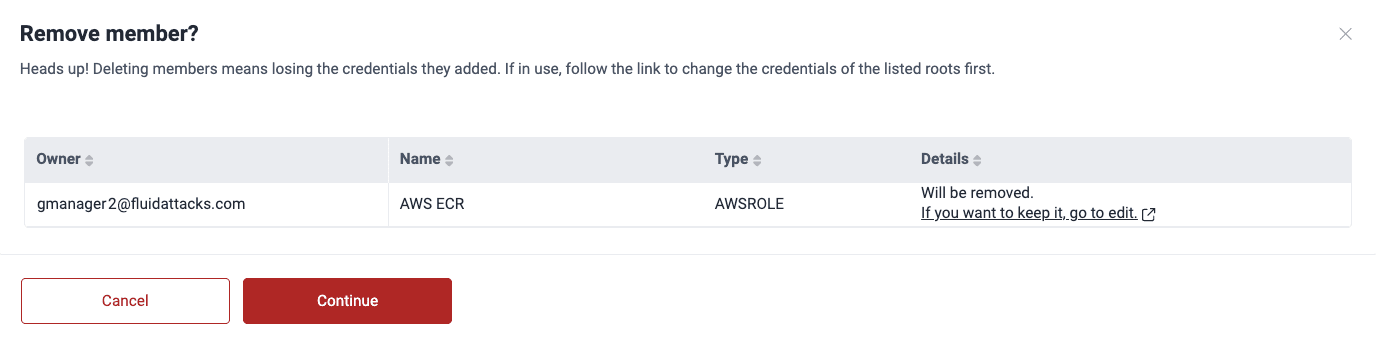
- Members are always subject to automatic removal after a period of inactivity.
- You can modify the organization policy that specifies the number of days of inactivity after which members are automatically removed from groups.
- The above policy defaults to 90 days.
Export the members table
 Role required: Group Manager or Organization Manager
Role required: Group Manager or Organization Manager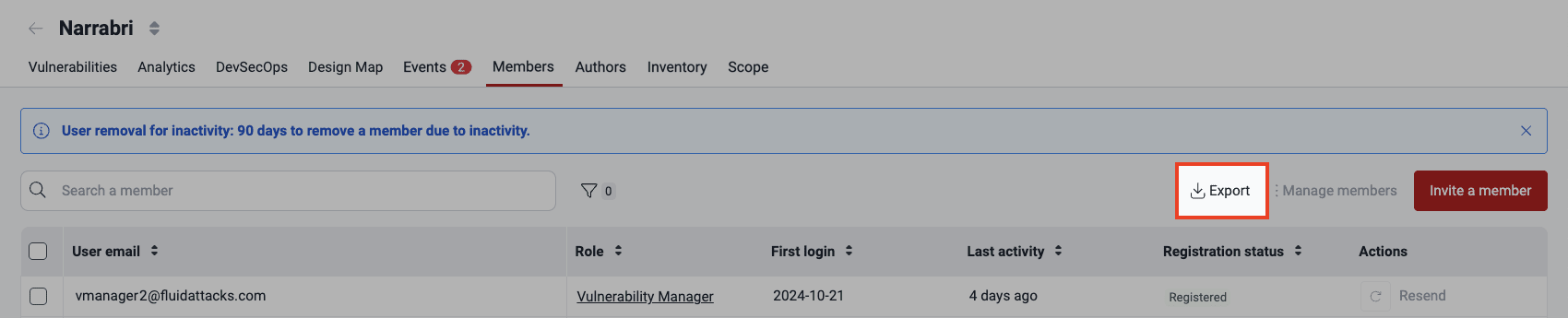
Search the members table
 Role required: Group Manager or Organization Manager
Role required: Group Manager or Organization ManagerThe search bar filters the information displayed by the table. Just type the content you are looking for so that only the rows containing it are shown.
Filter the members table
 Role required: Group Manager or Organization Manager
Role required: Group Manager or Organization ManagerThe group-level members table offers filters accessible by clicking the filters button (![]() ).
).

You can filter member data by Role and Registration status. Click Apply to proceed.

 Free trial
Free trial